Basic analysis
Contents
- Who is the Anteater
- T2 operational modes
- How to Anteater
- Unpack and go
- Basic flow based plugins
- Layer 4 based plugins
- Basic traffic volume and connection analysis
- Spotting connection anomalies with connStat
- Timeline flow analysis
- Global statistical plugins
- Add layer 2/4 information
- Operational mode switching: ETH, IPv4/6, SCTP
- Flow hash autopilot: overload protection
Who is the Anteater
Tranalyzer2 (T2) was created at a Swiss operator out of the need that standard Cisco NetFlow did not supply the fields we needed for our troubleshooting and security work. We needed all kinds of encapsulated protocols, content info, advanced statistics and an easy way to extract information for traffic mining. And most important a tool which can digest really large pcaps and runs stable on an interface. Therefore, only code and functionality which is needed by the user is added. That should explain, why a lot of T2 is controlled by compiler switches, making it adaptable and lightweight. But no worries, we made compiling on different infrastructure easy for you.
Having also students with us, we saw that they always reinvented the wheel when it came to traffic analysis, so in 2008 T2 became open source. Since then practical ideas from people working in the field and in research inspired the path of the Anteater.
This tutorial will teach you about the basic configuration, usage, basic plugins and post-processing philosophy. So, let’s first look at the basic protocol and output modes.
T2 operational modes
By default T2 operates in the following basic protocol modes:
- Layer 2
- IPv4
- IPv6
- SCTP
By default since the 0.8.0 version T2 operates concurrently in all protocol modes and feeds output into the same files. If you are only interested in IPv4 without decapsulation of protocols such as L2TP, GRE, IPv[46]-in-IPv[46], etc, T2 can be easily configured to do just this. Moreover L4 protocols support is supplied, e.g., SCTP which transforms all streams into extra flows, if enabled in networkHeaders.h. We will discuss these operational modes at the end of the tutorial.
T2 is capable to produce the following concurrent jobs.
Let’s have a quick look at these different modi operandi.
Flow
The most prominent one is flow, where traffic is aggregated into so called flows including all kind of nifty statistics.
A flow is defined as A and opposite B Flow which are linked by a unique flowIndex, a 64 bit number. The default aggregation of T2 flows is
(vlanID, srcIP, srcPort, dstIP, dstPort, l4Proto)which covers most cases in corporate networks, as VLANs are very common. It can be extended to
(srcMac, dstMac, ethType, vlanID, srcIP, srcPort, dstIP, dstPort, sctpChannel, l4Proto)or reduced to aggregate all traffic into a few flows, defining only several networks without VLANs, ports and protocols. The advanced flow aggregation modes are discussed in the Flexible Flow Aggregation tutorial.
Each plugin added to T2 will produce additional columns in the flow file, producing an output easy to process for any script ibased language or standard tools, such as Excel or SPSS.
The output is controlled by so called sink plugins. Default is the txtSink plugin, which produces a human readable, mining and script friendly column based output. You will see a lot of it in this tutorial. Others are
- binSink: binary compressed, processor friendly output, can be converted to text using
t2b2t - jsonSink: JSON output, the least efficient form of output
- socketSink: export via a UDP/TCP socket
- netflowSink: export in Cisco NetFlow v9/10 format
T2 can also log into databases using the following sinks:
- mongoSink: MongoDB
- sqliteSink: SQLite
- mysqlSink: MariaDB / MySQL
- psqlSink: PostgreSQL
- clickhouseSink: ClickHouse
- kafkaSink: Apache Kafka event streaming platform
The flow mode also provides several flow timing options which will be discussed in the Flow Mode tutorial.
Packet
The packet mode’s output format is as scripting friendly as the flow output and intended to be used as a drill down instrument,
which links back to flows and L7 content via the flowIndex.
This mode is discussed in detail in the Packet Mode tutorial.
Monitoring
Network managers often need certain time sampled parameters, such as number of packets or bandwidth. Hence, T2 reports into standard monitoring tools, such as RRD. This mode is discussed in detail in the Monitoring Mode tutorial.
Alarm
Sometimes L3-4 or content driven rules or even a custom build AI classifier defines what is interesting for the user. Hence, the alarm mode enables each plugin to control flow processing and release to output. This mode is discussed in detail in the Alarm Mode tutorial.
Force
When operating on an interface, the timeout of a flow is sometimes too long for an appropriate reaction, e.g., when malware is detected. So notification when a certain packet is seen is required. The force mode enables any plugin to control flow termination at any point in time. All following packets after flow release will be send to a new flow. This mode is discussed in detail in the Force Mode tutorial.
How to Anteater
In this chapter we will give you a practical introduction to the basic operations of the Anteater. The configuration is really easy thanks to numerous scripts, such as t2conf. So, if you are afraid of command line operations and header file (.h) editing, don’t worry!
If you are a Windows 10 user, please follow the Installing Tranalyzer on Windows tutorial first.
Unpack and go
To get started, download Tranalyzer and unpack the tar ball:
(BTW: lmw means Linux, Mac and Windows 10 tested)
tar -xf tranalyzer2-0.9.2lmw2.tar.gz
cd ~/tranalyzer2-0.9.2
lsautogen.sh ChangeLog doc plugins README.md scripts setup.sh tests tranalyzer2 utils
You see the doc folder, the README.md file (compilation, dependencies for different OS) and the setup.sh script (among others).
Tranalyzer2, aka the core, is located in the tranalyzer2 folder, while all the plugins can be found in the plugins folder.
arpDecode binSink dhcpDecode fnameLabel icmpDecode lldpDecode mysqlSink ntpDecode pktSIATHisto psqlSink sctpDecode socketSink stpDecode tcpFlags tp0f wavelet
autogen.sh cdpDecode dnsDecode ftpDecode igmpDecode macRecorder nDPI ospfDecode popDecode pwX smbDecode sqliteSink stunDecode tcpStates txtSink
basicFlow connStat entropy geoip ircDecode modbus netflowSink p0f portClassifier radiusDecode smtpDecode sshDecode syslogDecode telnetDecode voipDetector
basicStats descriptiveStats findexer httpSniffer jsonSink mongoSink nFrstPkts pcapd protoStats regex_pcre snmpDecode sslDecode t2PSkel tftpDecode vrrpDecode
If you are a rookie to T2, use the setup.sh script under the tranalyzer root directory, it will install all tools, links and environment variables for you and compiles T2 with the standard basic plugins:
./setup.sh
If the setup finished successfully you are all set including the t2_aliases.
If you us the -a option all plugins will be installed including all necessary libraries.
The good and old fashion way without ./setup.sh is to invoke ./autogen.sh (note however that this method will NOT install t2_aliases)
./autogen.sh
If you want to use the t2_aliases (t2build, t2conf, …) in your current bash window, you have to run the following command:
source scripts/t2_aliases
Nevertheless, t2build uses now meson for compilation instead of autotools, as it is much faster.
If meson cannot be found on your system it will fall back to the latter. If you want to force
a certain build method refer to the Tranalyzer2 cheatsheet.
If a new bash window is opened all environmental variables will be automatically set.
Now try to use the auto-completion: t2 tab tab
t2 t2b2t t2build t2caplist t2conf t2dmon t2doc t2docker t2flowstat t2fm t2mmdb t2netID t2plot t2plugin t2PSkel t2stat t2test t2timeline t2update t2viz t2whois
t2 always points to the newest tranalyzer executable compiled under ~/tranalyzer2-0.x.y/tranalyzer2/build,
so you do not need to move to this directory and type ./tranalyzer.
t2build compiles the core and/or the plugins.
t2conf helps you configure the core and the plugins and t2stat helps you to send signals to the Anteater.
These are the most important command for you for the time being. We will come back to the t2 commands later.
Here is a list of the most important t2build options which we will use in this tutorial.
(If you want to know more look at the Building tutorial
or invoke t2build -h).
t2build -h |
show help |
t2build |
compile T2 and standard plugins |
t2build -u plugin |
unload plugin |
t2build -a |
compile T2 and all plugins |
t2build -c |
clean plugin directory |
t2build -d |
compile plugin in debug mode, for developers |
t2build -l |
list all plugins under plugin directory |
t2build -U |
update (download new blacklists, …) |
t2build -f |
force rebuild of makefiles |
t2build -e |
empty the plugin folder and exit |
t2build -r |
recompile plugin from scratch |
t2build -R |
recompile all plugins under plugin directory |
Note that if you have an older version of autotools or meson, t2build might complain with the following message:
### ERROR: Build directory has been generated with Meson version 0.x.y, which is incompatible with the current version 0.z.v.`Don’t worry, just recompile with t2build -r to rejuvenate the compiler configure files.
If you want to change any configuration of plugins or the core, execute
t2conf plugin -D CONSTANT=value
We will practice that extensively in the following. If you want to know more, have a look at the Configuration tutorial.
There is also a list of acronyms available to facilitate navigation:
tran |
goto latest version of t2 |
.tran |
goto the plugin directory |
tranpl |
goto plugin directory of latest version |
plugin |
goto root directory of plugin |
utils |
goto utils directory |
subnetutils |
goto subnet directory |
t2doc plugin |
show doc of plugin |
Let’s check it out!
tran
lsautogen.sh ChangeLog doc plugins README.md scripts setup.sh tests tranalyzer2 utils
.tran
ls
001_protoStats.so 110_macRecorder.so 120_basicStats.so 132_tcpStates.so 150_tcpWin.so 500_connStat.so ethertypes.txt portmap.txt subnets4_HLP.bin
100_basicFlow.so 111_portClassifier.so 130_tcpFlags.so 140_icmpDecode.so 310_httpSniffer.so 901_txtSink.so manuf.txt proto.txt subnets6_HLP.bin
tranpl
ls
arpDecode binSink dhcpDecode fnameLabel icmpDecode lldpDecode mysqlSink ntpDecode pktSIATHisto psqlSink sctpDecode socketSink stpDecode tcpFlags tftpDecode vrrpDecode
autogen.sh cdpDecode dnsDecode ftpDecode igmpDecode macRecorder nDPI ospfDecode popDecode pwX smbDecode sqliteSink stunDecode tcpStates tp0f wavelet
basicFlow connStat entropy geoip ircDecode modbus netflowSink p0f portClassifier radiusDecode smtpDecode sshDecode syslogDecode tcpWin txtSink
basicStats descriptiveStats findexer httpSniffer jsonSink mongoSink nFrstPkts pcapd protoStats regex_pcre snmpDecode sslDecode t2PSkel telnetDecode voipDetector
basicStats
ls
AUTHORS autogen.sh ChangeLog configure.ac COPYING doc Makefile.am NEWS README src t2plconf tests
t2doc tcpFlags
Documentation for plugin 'tcpFlags' does not exist... build it (Y/n)? y
...
... Popup of a PDF! ...
subnetutils
ls
corr6.c ext4.d ext6.d mergec6.c nett4.d nett6.d rng6 sbm4 sbm6 subconv subnets4_HL.txt subnets6_HLP.bin subnets6.txt tor vect4.d vect6.d whoOrgCds.txt
ext4 ext6 Makefile nett4 nett6 priv4.txt rng6.c sbm4.c sbm6.c subnets4_HLP.bin subnets4.txt subnets6_HLP.txt subnets6.txt.bz2 vect4 vect6 whoCntryCds.txt
ext4.c ext6.c mergec4.c nett4.c nett6.c priv6.txt rng6.d sbm4.d sbm6.d subnets4_HLP.txt subnets4.txt.bz2 subnets6_HL.txt t2netID vect4.c vect6.c wholoc
See? All very simple. It is very helpful to read the documentation, which will be built by invoking t2doc.
These acronyms proved really helpful when developing and debugging new plugins.
If the compilation is successful the utils/subnet directory contains all steps of the subnet file building process: *_HL.txt, _HLP.txt, _HLP.bin. Only the last is relevant for T2, the first two exist for debug purposes. If the compilation fails, T2 will tell you what is missing, then refer to the README.md* under the ~/tranalyzer2-0.9.2 folder or copy the appropriate dependencies from here. If nothing works, look in the FAQ. If that does not solve your problem, write to the Anteater. He will definitely help you.
If setup is successful then you may start t2 for a quick test:
t2
Tranalyzer 0.9.2 - High performance flow based network traffic analyzer
Usage:
tranalyzer [OPTION...] <INPUT>
Input arguments:
-i IFACE Listen on interface IFACE
-r PCAP Read packets from PCAP file or from stdin if PCAP is "-"
-R FILE Process every PCAP file listed in FILE
-D EXPR[:SCHR][,STOP]
Process every PCAP file whose name matches EXPR, up to an
optional last index STOP. If STOP is omitted, then Tranalyzer
never stops. EXPR can be a filename, e.g., file.pcap0, or an
expression, such as "dump*.pcap00", where the star matches
anything (note the quotes to prevent the shell from
interpreting the expression). SCHR can be used to specify
the last character before the index (default: 'p')
Output arguments:
-w PREFIX Append PREFIX to any output file produced. If the option is
omitted, derive PREFIX from the input. Use '-w -' to output
the flow file to stdout (other files will be saved as if the
'-w' option had been omitted and the '-l' and '-m' options used)
-W PREFIX[:SIZE][,START]
Like -w, but fragment flow files according to SIZE, producing
files starting with index START. SIZE can be specified in bytes
(default), KB ('K'), MB ('M') or GB ('G'). Scientific notation,
i.e., 1e5 or 1E5 (=100000), can be used as well. If a 'f' is
appended, e.g., 10Kf, then SIZE denotes the number of flows.
-l Print end report in PREFIX_log.txt instead of stdout
-m Print monitoring output in PREFIX_monitoring.txt instead of stdout
-s Packet forensics mode
Interface capture arguments:
-S SNAPLEN Set the snapshot length (used with -i option)
-B BUFSIZE Set the live Rx buffer size (used with -i option)
Optional arguments:
-p PATH Load plugins from PATH instead of ~/.tranalyzer/plugins
-b FILE Use plugin list FILE instead of plugin_folder/plugins.txt
-e FILE Create a PCAP file by extracting all packets belonging to
flow indexes listed in FILE (require pcapd plugin)
-f FACTOR Set hash multiplication factor
-x ID Sensor ID
-c CPU Bind tranalyzer to one core. If CPU is 0 then OS selects the
core to bind
-P PRIO Set tranalyzer priority to PRIO (int) instead of 0
(PRIO [highest, lowest]: [-20, 20] (root), [0, 20] (user))
-M FLT Set monitoring interval to FLT seconds
-F FILE Read BPF filter from FILE
Help and documentation arguments:
-V Show the version of the program and exit
-h Show help options and exit
Remaining arguments:
BPF Berkeley Packet Filter command, as in tcpdumpIf you cannot wait and would like to try it now on an interface, go ahead and use the -i option,
but first, make sure to read the Performance and Interface et al tutorial!
As you need to increase the input buffer with the -B option first.
For reproducibility we will read from pcaps, so only the -r, -R or -D options are relevant for now.
The latter two are only useful if more than one pcap is to be analyzed
(learn more about that in the Multi File I/O tutorial!).
For this tutorial, -r is the option of choice.
The -w option defines where the flow files will be written to. If you omit it, T2 writes to the folder of the pcap and derives the output prefix from the pcap.
All the other options about setting snaplen, bufsize, priority or cpu binding are not relevant
for now. They are explained later.
A good practice for analysis and mining jobs is to create a separate data and results directory as follows:
mkdir ~/data ~/results
cd ~/data
Download the pcap annoloc2.pcap into your data folder either with a click on the link or via command line.
cd ~/data
wget https://tranalyzer.com/download/data/annoloc2.pcap
Now feed the pcap to the Anteater as follows:
t2 -r ~/data/annoloc2.pcap -w ~/results================================================================================ Tranalyzer 0.9.2 (Anteater), Cobra. PID: 41950, SID: 666 ================================================================================ [INF] Creating flows for L2, IPv4, IPv6 Active plugins: 01: protoStats, 0.9.2 02: basicFlow, 0.9.2 03: macRecorder, 0.9.2 04: portClassifier, 0.9.2 05: basicStats, 0.9.2 06: tcpFlags, 0.9.2 07: tcpStates, 0.9.2 08: icmpDecode, 0.9.2 09: connStat, 0.9.2 10: txtSink, 0.9.2 [INF] IPv4 Ver: 5, Rev: 09082023, Range Mode: 0, subnet ranges loaded: 481438 (481.44 K) [INF] IPv6 Ver: 5, Rev: 09082023, Range Mode: 0, subnet ranges loaded: 41486 (41.49 K) [INF] macRecorder: 84110 (84.11 K) short org name records loaded Processing file: /home/wurst/data/annoloc2.pcap Link layer type: Ethernet [EN10MB/1] Snapshot length: 66 Dump start: 1022171701.691172000 sec (Thu 23 May 2002 16:35:01 GMT) [WRN] snapL2Length: 54 - snapL3Length: 40 - IP length in header: 1500 Dump stop : 1022171726.640398000 sec (Thu 23 May 2002 16:35:26 GMT) Total dump duration: 24.949226000 sec Finished processing. Elapsed time: 0.956049416 sec Finished unloading flow memory. Time: 1.404564712 sec Percentage completed: 100.00% Number of processed packets: 1219015 (1.22 M) Number of processed bytes: 64082726 (64.08 M) Number of raw bytes: 844642686 (844.64 M) Number of pad bytes: 8591685635 (8.59 G) Number of pcap bytes: 83586990 (83.59 M) Number of IPv4 packets: 1218588 (1.22 M) [99.96%] Number of IPv6 packets: 180 [0.01%] Number of A packets: 561592 (561.59 K) [46.07%] Number of B packets: 657423 (657.42 K) [53.93%] Number of A bytes: 29274120 (29.27 M) [45.68%] Number of B bytes: 34808606 (34.81 M) [54.32%] <A packet load>: 52.13 <B packet load>: 52.95 -------------------------------------------------------------------------------- macRecorder: MAC pairs per flow: min: 1, max: 2, average: 1.00 basicStats: Flow max(pktload): 1480 (1.48 K) basicStats: Flow max(b/s), pkts: (19.02 G)b/s, 2 basicStats: Biggest L2 flow talker: 00:d0:02:6d:78:00: 57 [0.00%] packets basicStats: Biggest L2 flow talker: 00:d0:02:6d:78:00: 2622 (2.62 K) [0.00%] bytes basicStats: Biggest L3 flow talker: 138.212.189.38 (JP): 23601 (23.60 K) [1.94%] packets basicStats: Biggest L3 flow talker: 138.212.189.38 (JP): 33731054 (33.73 M) [52.64%] bytes tcpFlags: Aggregated ipFlags=0x7964 tcpFlags: Aggregated tcpFStat=0x5fff tcpFlags: Aggregated tcpFlags=0x0fdf tcpFlags: Aggregated tcpAnomaly=0x33ff tcpFlags: Aggregated ipToS=0xff tcpFlags: Number of TCP scans attempted, successful: 959, 886 [92.39%] tcpFlags: Number of TCP SYN retries, seq retries: 147, 5252 (5.25 K) tcpFlags: Number WinSz below 1: 1443 (1.44 K) [0.15%] tcpStates: Aggregated tcpStatesAFlags=0xdf icmpDecode: Aggregated icmpStat=0x21 icmpDecode: Number of ICMP echo request packets: 224 [7.32%] icmpDecode: Number of ICMP echo reply packets: 191 [6.24%] icmpDecode: ICMP echo reply / request ratio: 0.85 connStat: Number of unique source IPs: 3861 (3.86 K) connStat: Number of unique destination IPs: 2920 (2.92 K) connStat: Number of unique source/destination IPs connections: 182 connStat: Max unique number of source IP / destination port connections: 413 connStat: IP connF=connSipDprt/connSip: 0.106967 connStat: IP connG=connSipDprt/connSipDip: 2.269231 connStat: Source IP with max connections: 138.212.189.66 (JP): 369 connections connStat: Destination IP with max connections: 138.212.184.235 (JP): 403 connections connStat: Biggest L3 talker: 138.212.189.38 (JP): 33706 (33.71 K) [2.77%] packets connStat: Biggest L3 talker: 138.212.189.38 (JP): 48279870 (48.28 M) [75.34%] bytes -------------------------------------------------------------------------------- Headers count: min: 2, max: 5, average: 3.01 Number of ARP packets: 247 [0.02%] Number of GRE packets: 20 [0.00%] Number of IGMP packets: 12 [0.00%] Number of ICMP packets: 3059 (3.06 K) [0.25%] Number of ICMPv6 packets: 11 [0.00%] Number of TCP packets: 948743 (948.74 K) [77.83%] Number of TCP bytes: 52643546 (52.64 M) [82.15%] Number of UDP packets: 266900 (266.90 K) [21.89%] Number of UDP bytes: 11234272 (11.23 M) [17.53%] Number of IPv4 fragmented packets: 2284 (2.28 K) [0.19%] ~~~~~~~~~~~~~~~~~~~~~~~~~~~~~~~~~~~~~~~~~~~~~~~~~~~~~~~~~~~~~~~~~~~~~~~~~~~~~~~~ Number of processed flows: 17603 (17.60 K) Number of processed L2 flows: 99 [0.56%] Number of processed IPv4 flows: 17440 (17.44 K) [99.07%] Number of processed IPv6 flows: 64 [0.36%] Number of processed A flows: 9995 (9.99 K) [56.78%] Number of processed B flows: 7608 (7.61 K) [43.22%] Number of request flows: 9467 (9.47 K) [53.78%] Number of reply flows: 8136 (8.14 K) [46.22%] Total A/B flow asymmetry: 0.14 Total req/rply flow asymmetry: 0.08 Number of processed packets/flows: 69.25 Number of processed A packets/flows: 56.19 Number of processed B packets/flows: 86.41 Number of processed total packets/s: 48859.83 (48.86 K) Number of processed A+B packets/s: 48859.83 (48.86 K) Number of processed A packets/s: 22509.40 (22.51 K) Number of processed B packets/s: 26350.44 (26.35 K) ~~~~~~~~~~~~~~~~~~~~~~~~~~~~~~~~~~~~~~~~~~~~~~~~~~~~~~~~~~~~~~~~~~~~~~~~~~~~~~~~ <Number of processed flows/s>: 705.55 <Bandwidth>: 270268480 b/s (270.27 Mb/s) <Snapped bandwidth>: 20548205 b/s (20.55 Mb/s) <Raw bandwidth>: 270835716 b/s (270.84 Mb/s) max(Number of flows in memory): 15220 (15.22 K) [5.81%] Memory usage: 0.12 GB [0.18%] Aggregated flowStat=0x0c0098fa0222d044 [WRN] L3 SnapLength < Length in IP header [WRN] L4 header snapped [WRN] Consecutive duplicate IP ID [WRN] IPv4/6 payload length > framing length [WRN] IPv4/6 fragmentation header packet missing [WRN] IPv4/6 packet fragmentation sequence not finished [INF] Stop dissecting: Clipped packet, unhandled protocol or subsequent fragment [INF] Layer 2 flows [INF] IPv4 flows [INF] IPv6 flows [INF] ARP [INF] IPv4/6 fragmentation [INF] IPv4/6 in IPv4/6 [INF] GRE encapsulation [INF] GTP tunnel [INF] SSDP/UPnP
T2 produces an end report, which serves as an initial assessment of the pcap content and anomalies. It is divided into the following categories:
[INF] Creating flows for L2, LAPD, IPv4, IPv6, SCTP [ALARM] [FORCE] Plugin Load info Information, warnings and errors Pcap info and Statistics -------------------------------------------------------------------------------- Plugin aggregated Statistics & Info -------------------------------------------------------------------------------- Protocol aggregated L3/4 Statistics & Info ~~~~~~~~~~~~~~~~~~~~~~~~~~~~~~~~~~~~~~~~~~~~~~~~~~~~~~~~~~~~~~~~~~~~~~~~~~~~~~~~ Flow Statistics & Info ~~~~~~~~~~~~~~~~~~~~~~~~~~~~~~~~~~~~~~~~~~~~~~~~~~~~~~~~~~~~~~~~~~~~~~~~~~~~~~~~ Bandwidth Info Memory usage Aggregated Flow status [INF]|[WRN]|[ERR] Aggregated flow information, warnings and errors
After basic packet and byte statistics, each plugin adds some statistical or hex coded info between the ------ lines
which will be discussed later. Moreover, flow based statistics are reported to assess the traffic seen
on the wire. At the end, certain protocol based information and warnings about traffic content are reported to alert the user.
Thus, an initial assessment is possible without even looking into flows or packets which is essential
when dealing with large quantities of traffic.
(Note that the [INF] blue color can be changed if it is poorly readable on your screen, just change the default color scheme in your terminal.)
The biggest talker comes from Japan, interesting, is this traffic from Asia? We will see…
To assess the nature of the traffic look at the aggregated flowStat first:
The flowStat column with value 0x0c0098fa0222d044 is to be interpreted as follows: bit | flowStat | Description ============================================================================= 2 | 0x0000 0000 0000 0004 | Pure L2 flow 6 | 0x0000 0000 0000 0040 | ARP 12 | 0x0000 0000 0000 1000 | GRE v1/2 14 | 0x0000 0000 0000 4000 | IPv4 flow 15 | 0x0000 0000 0000 8000 | IPv6 flow 17 | 0x0000 0000 0002 0000 | IPv4/6 in IPv4/6 21 | 0x0000 0000 0020 0000 | GPRS Tunneling Protocol (GTP) 25 | 0x0000 0000 0200 0000 | SSDP/UPnP 33 | 0x0000 0002 0000 0000 | Acquired packet length < packet length in L3 header 35 | 0x0000 0008 0000 0000 | Acquired packet length < minimal L4 header 36 | 0x0000 0010 0000 0000 | IPv4 fragmentation present 37 | 0x0000 0020 0000 0000 | IPv4 fragmentation error (refer to the tcpFlags plugin for more details) 38 | 0x0000 0040 0000 0000 | IPv4 1. fragment out of sequence or missing 39 | 0x0000 0080 0000 0000 | Packet fragmentation pending or fragmentation sequence not completed when flow timed-out 43 | 0x0000 0800 0000 0000 | Stop dissecting: error, unhandled protocol or subsequent fragment 44 | 0x0000 1000 0000 0000 | Consecutive duplicate IP ID 47 | 0x0000 8000 0000 0000 | IPv4/6 payload length > framing length 58 | 0x0400 0000 0000 0000 | IPv4 packet 59 | 0x0800 0000 0000 0000 | IPv6 packet
So GRE and GPRS tunnels, SSDP, IPv6 in IPv4 or vice versa, this is not traffic from home and it is not the original traffic, at least not the full capture.
If you look at the snap length warning:
[WRN] snapL2Length: 54 - snapL3Length: 40 - IP length in header: 1500
and the infos in flowStat about the packet length, then you might think, besides not capturing the
payload somebody really messed with that traffic. And you are right! So if you are interested in payload,
without looking at the flows send it back to the idiot who produced that traffic. He just wastes your time.
All plugins reside in the plugins folder and own a src (.h, .c), a doc (.tex, .pdf) and a test (auto-testing) directory. Important for now is the doc folder, where you will find a PDF describing the plugin. The complete documentation of Tranalyzer2, all the plugins and scripts can be found under doc/documentation.pdf. The rest will be discussed later.
The primary goal of this tutorial is to give you a basic introduction to the art of traffic mining using Tranalyzer. So without further ado, let’s start with the very basics!
Basic flow based plugins
Beginners preferably use flow based text output, aka the extended NetFlow 7 flow output. We will only need the following:
| tranalyzer2 | Anteater’s core |
| basicFlow | Flow output definition + geo labeling + encapsulation info |
| basicStats | Basic statistics including Traffic Mining extensions |
| txtSink | Produces a tab separated text file: _flows.txt |
Let’s unload unnecessary compiled plugins first:
t2build -u protoStats macRecorder portClassifier tcpFlags tcpStates icmpDecode connStatPlugin 'protoStats' Plugin 'macRecorder' Plugin 'portClassifier' Plugin 'tcpFlags' Plugin 'tcpStates' Plugin 'icmpDecode' Plugin 'connStat' UNLOADING SUCCESSFUL
Now restart the Anteater and have a look at what changed in the end report:
t2 -r /data/annoloc2.pcap -w ~/results================================================================================ Tranalyzer 0.9.2 (Anteater), Cobra. PID: 17264, SID: 666 ================================================================================ [INF] Creating flows for L2, IPv4, IPv6 Active plugins: 01: basicFlow, 0.9.2 02: basicStats, 0.9.2 03: txtSink, 0.9.2 [INF] IPv4 Ver: 5, Rev: 09082023, Range Mode: 0, subnet ranges loaded: 481438 (481.44 K) [INF] IPv6 Ver: 5, Rev: 09082023, Range Mode: 0, subnet ranges loaded: 41486 (41.49 K) Processing file: /home/wurst/data/annoloc2.pcap Link layer type: Ethernet [EN10MB/1] Snapshot length: 66 Dump start: 1022171701.691172000 sec (Thu 23 May 2002 16:35:01 GMT) [WRN] snapL2Length: 54 - snapL3Length: 40 - IP length in header: 1500 Dump stop : 1022171726.640398000 sec (Thu 23 May 2002 16:35:26 GMT) Total dump duration: 24.949226000 sec Finished processing. Elapsed time: 6.322071603 sec Finished unloading flow memory. Time: 6.513937413 sec Percentage completed: 100.00% Number of processed packets: 1219015 (1.22 M) Number of processed bytes: 64082726 (64.08 M) Number of raw bytes: 844642686 (844.64 M) Number of pad bytes: 8591685635 (8.59 G) Number of pcap bytes: 83586990 (83.59 M) Number of IPv4 packets: 1218588 (1.22 M) [99.96%] Number of IPv6 packets: 180 [0.01%] Number of A packets: 564228 (564.23 K) [46.29%] Number of B packets: 654787 (654.79 K) [53.71%] Number of A bytes: 29447896 (29.45 M) [45.95%] Number of B bytes: 34634830 (34.63 M) [54.05%] Average A packet load: 52.19 Average B packet load: 52.89 -------------------------------------------------------------------------------- basicStats: Biggest L2 flow talker: 00:d0:02:6d:78:00: 57 [0.00%] packets basicStats: Biggest L2 flow talker: 00:d0:02:6d:78:00: 2622 (2.62 K) [0.00%] bytes basicStats: Biggest L3 flow talker: 138.212.189.38 (JP): 23601 (23.60 K) [1.94%] packets basicStats: Biggest L3 flow talker: 138.212.189.38 (JP): 33731054 (33.73 M) [52.64%] bytes -------------------------------------------------------------------------------- Headers count: min: 2, max: 5, average: 3.01 Number of ARP packets: 247 [0.02%] Number of GRE packets: 20 [0.00%] Number of IGMP packets: 12 [0.00%] Number of ICMP packets: 3059 (3.06 K) [0.25%] Number of ICMPv6 packets: 11 [0.00%] Number of TCP packets: 948743 (948.74 K) [77.83%] Number of TCP bytes: 52643546 (52.64 M) [82.15%] Number of UDP packets: 266900 (266.90 K) [21.89%] Number of UDP bytes: 11234272 (11.23 M) [17.53%] Number of IPv4 fragmented packets: 2284 (2.28 K) [0.19%] ~~~~~~~~~~~~~~~~~~~~~~~~~~~~~~~~~~~~~~~~~~~~~~~~~~~~~~~~~~~~~~~~~~~~~~~~~~~~~~~~ Number of processed flows: 17100 (17.10 K) Number of processed L2 flows: 99 [0.58%] Number of processed IPv4 flows: 16937 (16.94 K) [99.05%] Number of processed IPv6 flows: 64 [0.37%] Number of processed A flows: 9719 (9.72 K) [56.84%] Number of processed B flows: 7381 (7.38 K) [43.16%] Number of request flows: 9676 (9.68 K) [56.58%] Number of reply flows: 7424 (7.42 K) [43.42%] Total A/B flow asymmetry: 0.14 Total req/rply flow asymmetry: 0.13 Number of processed packets/flows: 71.29 Number of processed A packets/flows: 58.05 Number of processed B packets/flows: 88.71 Number of processed total packets/s: 48859.83 (48.86 K) Number of processed A+B packets/s: 48859.83 (48.86 K) Number of processed A packets/s: 22615.05 (22.61 K) Number of processed B packets/s: 26244.78 (26.24 K) ~~~~~~~~~~~~~~~~~~~~~~~~~~~~~~~~~~~~~~~~~~~~~~~~~~~~~~~~~~~~~~~~~~~~~~~~~~~~~~~~ Number of average processed flows/s: 685.39 Average full raw bandwidth: 270835712 b/s (270.84 Mb/s) Average snapped bandwidth : 20548206 b/s (20.55 Mb/s) Average full bandwidth : 270268480 b/s (270.27 Mb/s) Max number of flows in memory: 17100 (17.10 K) [6.52%] Memory usage: 0.06 GB [0.10%] Aggregated flowStat=0x0c0098fa0222d044 [WRN] L3 SnapLength < Length in IP header [WRN] L4 header snapped [WRN] Consecutive duplicate IP ID [WRN] IPv4/6 payload length > framing length [WRN] IPv4/6 fragmentation header packet missing [WRN] IPv4/6 packet fragmentation sequence not finished [INF] Stop dissecting: Clipped packet, unhandled protocol or subsequent fragment [INF] Layer 2 flows [INF] IPv4 flows [INF] IPv6 flows [INF] ARP [INF] IPv4/6 fragmentation [INF] IPv4/6 in IPv4/6 [INF] GRE encapsulation [INF] GTP tunnel [INF] SSDP/UPnP
T2 produces an end report, which serves as an initial assessment of the pcap content and anomalies. Each plugin adds some info between the dashed lines. basicStats shows the biggest talker regarding traffic volume and country of origin. It is one of the first features relevant to understand large traffic pcaps. Biggest talkers combined with number of connections characterizes the host and the type of application. This will be discussed in Basic traffic volume and connection analysis.
It is an old pcap from 2002 recorded in the afternoon. It contains IPv4/6 and Ethernet traffic and the payload is snapped. At the bottom, you see warnings ([WRN]) and information ([INF]). You may also see errors ([ERR]). It is decoded from the aggregated flow status, which denotes the OR info from all flows status registers.
There are packets snapped even down to the L2 header, fragments without header or end. The difference between the snapped bandwidth and the full raw bandwidth denotes that either the snap length was small, maybe the default, or somebody actually mangled with the packet content. The average packet load is symmetric for A and B flow, very odd. The protocols used indicate that the traffic is either corporate or the wild. So if you want good traffic with content for your job, I wouldn’t trust that pcap and would send it right back to the customer.
T2 produces also the following files
ls ~/results
annoloc2_flows.txt annoloc2_headers.txt
The header file contains information about the columns of the flow file, such as time, column positions, T2 config, the name of the pcap file, vital interface information, etc. This information makes it easier to reproduce results from different experiments and it is good doc.
cat ~/results/annoloc2_headers.txt
# Date: 1697040687.000404723 sec (Wed 11 Oct 2023 18:11:27 CEST)
# Tranalyzer 0.9.2 (Anteater), Cobra
# Core configuration: L2, IPv4, IPv6
# SensorID: 666
# PID: 17264
# Command line: /home/user/tranalyzer2-0.9.2/tranalyzer2/build/tranalyzer -s -r /home/user/data/annoloc2.pcap -w /tmp/x
# HW info: nudel;Linux;6.5.5-arch1-1;#1 SMP PREEMPT_DYNAMIC Sat, 23 Sep 2023 22:55:13 +0000;x86_64
# SW info: libpcap version 1.10.4 (with TPACKET_V3)
#
# Plugins loaded:
# 01: basicFlow, version 0.9.2
# 02: basicStats, version 0.9.2
# 03: txtSink, version 0.9.2
#
# Col No. Type Name Description
1 C dir Flow direction
2 U64 flowInd Flow index
3 H64 flowStat Flow status and warnings
4 U64.U32 timeFirst Date time of first packet
5 U64.U32 timeLast Date time of last packet
6 U64.U32 duration Flow duration
7 U8 numHdrDesc Number of different headers descriptions
8 U16:R numHdrs Number of headers (depth) in hdrDesc
9 SC:R hdrDesc Headers description
10 MAC:R srcMac Mac source
11 MAC:R dstMac Mac destination
12 H16 ethType Ethernet type
13 U16:R vlanID VLAN IDs
14 IPX srcIP Source IP address
15 SC srcIPCC Source IP country
16 S srcIPOrg Source IP organization
17 U16 srcPort Source port
18 IPX dstIP Destination IP address
19 SC dstIPCC Destination IP country
20 S dstIPOrg Destination IP organization
21 U16 dstPort Destination port
22 U8 l4Proto Layer 4 protocol
23 U64 numPktsSnt Number of transmitted packets
24 U64 numPktsRcvd Number of received packets
25 U64 numBytesSnt Number of transmitted bytes
26 U64 numBytesRcvd Number of received bytes
27 U16 minPktSz Minimum layer 3 packet size
28 U16 maxPktSz Maximum layer 3 packet size
29 F avePktSize Average layer 3 packet size
30 F stdPktSize Standard deviation layer 3 packet size
31 F minIAT Minimum IAT
32 F maxIAT Maximum IAT
33 F aveIAT Average IAT
34 F stdIAT Standard deviation IAT
35 F pktps Sent packets per second
36 F bytps Sent bytes per second
37 F pktAsm Packet stream asymmetry
38 F bytAsm Byte stream asymmetryNow compare it with the flow file, the columns flowInd to l4Proto originate from basicFlow.
After that and until bytAsym the columns are produced by the basicStats plugin.
Let’s look at the flow file:
tcol ~/results/annoloc2_flows.txt
%dir flowInd flowStat timeFirst timeLast duration numHdrDesc numHdrs hdrDesc srcMac dstMac ethType vlanID srcIP srcIPCC srcIPOrg srcPort dstIP dstIPCC dstIPOrg dstPort l4Proto numPktsSnt numPktsRcvd numBytesSnt numBytesRcvd minPktSz maxPktSz avePktSize stdPktSize minIAT maxIAT aveIAT stdIAT pktps bytps pktAsm bytAsm
A 59 0x0400000200004000 1022171701.692762000 1022171701.692762000 0.000000000 1 3 eth:ipv4:icmp 00:80:48:b3:22:ef 00:d0:02:6d:78:00 0x0800 138.212.187.10 jp "ASAHI KASEI CORPORATION" 0 201.116.148.149mx "Uninet SA de CV" 0 1 1 0 28 0 28 28 28 0 0 0 0 0 0 0 1 1
A 107 0x0400000200004000 1022171701.700133000 1022171701.700133000 0.000000000 1 3 eth:ipv4:udp 00:00:1c:b6:1a:53 00:d0:02:6d:78:00 0x0800 138.212.184.165 jp "ASAHI KASEI CORPORATION" 8889 19.112.107.128 us "MAINT-APNIC-AP" 2001 17 1 0 254 0 254 254 254 0 0 0 0 0 0 0 1 1
A 136 0x0400000000004000 1022171701.700983000 1022171701.700983000 0.000000000 1 3 eth:ipv4:tcp 00:01:02:b8:58:8a 00:d0:02:6d:78:00 0x0800 138.212.189.36 jp "ASAHI KASEI CORPORATION" 1044 205.25.217.73 us "Not allocated by APNIC" 29981 6 1 0 0 0 0 0 0 0 0 0 0 0 0 0 1 0
A 191 0x0400000000004000 1022171701.704267000 1022171701.704267000 0.000000000 1 3 eth:ipv4:tcp 00:48:54:7a:06:6a 00:d0:02:6d:78:00 0x0800 138.212.190.87 jp "ASAHI KASEI CORPORATION" 1068 70.128.194.122 us "AT&T Corp" 1863 6 1 0 0 0 0 0 0 0 0 0 0 0 0 0 1 0
A 243 0x0400000200004000 1022171701.706591000 1022171701.706591000 0.000000000 1 3 eth:ipv4:udp 00:04:76:24:0e:f4 00:d0:02:6d:78:00 0x0800 138.212.188.99 jp "ASAHI KASEI CORPORATION" 7778 83.221.58.33 de "WPPS-MNT" 2009 17 1 0 250 0 250 250 250 0 0 0 0 0 0 0 1 1
A 260 0x0c00880200028000 1022171701.707777000 1022171701.707777000 0.000000000 1 4 eth:ipv4:ipv6:UNK(168) 00:d0:02:6d:78:00 00:60:08:2c:ca:8e 0x86dd cfb6:1c18:5010:faf0:7f66:0:101:80a - "-" 0 6c2:6a7f:1:384b::c100 - "-" 0 168 1 0 12 0 12 12 12 0 0 0 0 0 0 0 1 1
...A bit more than in NetFlow or Silk, right? You even get your own t2whois DB which tells you right away who is behind an IP. The same service
applies to ethType and MAC addresses if you load the macRecorder. And the anteater comes with a powerful post processing language tawk based on awk in order
to select and prepare flow info for further analysis. In order to do so we use a lot of hex coded status variables because each info in the flow has to be multiplied
by the number of flows T2 has to hold in memory. You will experience that selecting flows will be way easier with hex coding. Each bit has a meaning, please refer
to basicFlow.pdf under doc/, e.g., by running t2doc basicFlow or type:
tawk -V column=value
Look at the flow 260, a lot of bits set, so here is the decode.
tawk -V flowStat=0x0c00880200028000The flowStat column with value 0x0c00880200028000 is to be interpreted as follows: bit | flowStat | Description ============================================================================= 15 | 0x0000 0000 0000 8000 | IPv6 flow 17 | 0x0000 0000 0002 0000 | IPv4/6 in IPv4/6 33 | 0x0000 0002 0000 0000 | Acquired packet length < packet length in L3 header 43 | 0x0000 0800 0000 0000 | Stop dissecting: Clipped packet, unhandled protocol or subsequent fragment 47 | 0x0000 8000 0000 0000 | IPv4/6 payload length > framing length 58 | 0x0400 0000 0000 0000 | IPv4 packet 59 | 0x0800 0000 0000 0000 | IPv6 packet
Oups, also a L3 header was clipped. That cannot be good. T2 monitors during dissection process all the subsequent headers and has warning bits for L2/3/4 headers, if they are clipped. Here they are:
tawk -V flowStat=0x0000000f00000000The flowStat column with value 0x0000000f00000000 is to be interpreted as follows: bit | flowStat | Description ============================================================================= 32 | 0x0000 0001 0000 0000 | Acquired packet length < minimal L2 datagram 33 | 0x0000 0002 0000 0000 | Acquired packet length < packet length in L3 header 34 | 0x0000 0004 0000 0000 | Acquired packet length < minimal L3 header 35 | 0x0000 0008 0000 0000 | Acquired packet length < minimal L4 header
Let’s say we are only interested to weed out the ones where T2 gave up further dissecting, then use the following tawk command:
tawk 'bitsanyset($flowStat, 0x0000080000000000)' ~/results/annoloc2_flows.txt | tcol
%dir flowInd flowStat timeFirst timeLast duration numHdrDesc numHdrs hdrDesc srcMac dstMac ethType vlanID srcIP srcIPCC srcIPOrg srcPort dstIP dstIPCC dstIPOrg dstPort l4Proto numPktsSnt numPktsRcvd numBytesSnt numBytesRcvd minPktSz maxPktSz avePktSize stdPktSize minIAT maxIAT aveIAT stdIAT pktps bytps pktAsm bytAsm
A 260 0x0c00880200028000 1022171701.707777000 1022171701.707777000 0.000000000 1 4 eth:ipv4:ipv6:UNK(168) 00:d0:02:6d:78:00 00:60:08:2c:ca:8e 0x86dd cfb6:1c18:5010:faf0:7f66:0:101:80a - "-" 0 6c2:6a7f:1:384b::c100 - "-" 0 168 1 0 12 0 12 12 12 0 0 0 0 0 0 0 1 1
A 885 0x0c00880200028000 1022171701.810764000 1022171701.810764000 0.000000000 1 4 eth:ipv4:ipv6:UNK(133) 00:d0:02:6d:78:00 00:60:08:2c:ca:8e 0x86dd e499:578c:5090:81d0:891b:0:101:80a - "-" 0 514:2343:2e3c:512::c100 - "-" 0 133 1 0 64 0 64 64 64 0 0 0 0 0 0 0 1 1
A 1894 0x040008d200004000 1022171702.614414000 1022171702.614414000 0.000000000 1 3 eth:ipv4:udp 00:80:48:b3:0e:ed 00:d0:02:6d:78:00 0x0800 138.212.188.118 jp "ASAHI KASEI CORPORATION" 0 201.9.46.255 br "Telemar Norte Leste SA" 0 17 1 0 52 0 52 52 52 0 0 0 0 0 0 0 1 1
A 3047 0x0c00880200028000 1022171704.484515000 1022171704.484515000 0.000000000 1 4 eth:ipv4:ipv6:UNK(147) 00:d0:02:6d:78:00 00:a0:c9:07:e0:73 0x86dd baea:e860:8090:4470:cf67:0:101:50a - "-" 0 baea:ee14:baeb:2ac::c100 - "-" 0 147 1 0 79 0 79 79 79 0 0 0 0 0 0 0 1 1
...Look at the column hdrDesc. UNK() means unknown, so the dissector saw e.g. in an IPv6 packet some L4 or encapsulated L3 content ended
with protocol 168 or 133, making no sense in the current context.
Hmm, so if you look at the additional bits in the flowStat you realize, there is a reason to it. Mostly the packet ended abruptly,
Damn, who does such a mess? If you generate the packet file using the -s option you will see:
(Note, that it will take some time, because now data for each packet are written to the ~/results/annoloc_packets.txt file)
t2 -r ~/data/annoloc2.pcap -w ~/results/ -s
head -n 5 ~/results/annoloc2_packets.txt | tcol
%pktNo flowInd flowStat time pktIAT pktTrip flowDuration numHdrs hdrDesc vlanID srcMac dstMac ethType srcIP srcIPCC srcIPOrg srcPort dstIP dstIPCC dstIPOrg dstPort l4Proto pktLen udpLen snapL4Len snapL7Len l7Len l7Content
1 1 0x0400000200004001 1022171701.691172000 0.000000000 0.000000000 0.000000000 3 eth:ipv4:tcp 00:e0:4c:48:3a:a4 00:d0:02:6d:78:00 0x0800 138.212.185.53 jp ASAHI KASEI CORPORATION 139 138.212.213.164 jp ASAHI KASEI CORPORATION 2133 6 1514 0 20 0 1460
2 2 0x0400000200004001 1022171701.691174000 0.000000000 0.000000000 0.000000000 3 eth:ipv4:tcp 00:50:fc:44:04:e6 00:d0:02:6d:78:00 0x0800 138.212.188.251 jp ASAHI KASEI CORPORATION 20 201.9.21.238 br Telemar Norte Leste SA 3649 6 1514 0 32 0 1448
3 3 0x0400000200004000 1022171701.691176000 0.000000000 0.000000000 0.000000000 3 eth:ipv4:tcp 00:00:1c:b6:14:38 00:d0:02:6d:78:00 0x0800 138.212.188.8 jp ASAHI KASEI CORPORATION 4593 138.212.236.233 jp ASAHI KASEI CORPORATION 1098 6 1514 0 20 0 1460
4 4 0x0400000000004000 1022171701.691177000 0.000000000 0.000000000 0.000000000 3 eth:ipv4:tcp 00:d0:02:6d:78:00 00:80:48:b3:21:00 0x0800 138.212.3.176 jp Asahi Kasei Networks Corporati 1099 138.212.184.4 jp ASAHI KASEI CORPORATION 139 6 60 0 20 0 0See? No content, an anonymized pcap. Don’t expect any interesting content in it. But don’t be disappointed, more interesting pcap are supplied in other tutorials! In the packet mode tutorial, we will explain all the nitty-gritty details of the packet file.
Let’s go back to the flow file again.
If you don’t like tabs as a separator, change SEP_CHR from "\t" to any character(s) you like and recompile txtSink.
The simplest method to do that is to use t2conf. If you want to check the present configuration first, use the -G first:
t2conf txtSink -G SEP_CHR
SEP_CHR = "\t"t2conf txtSink -D SEP_CHR=","
t2conf txtSink -G SEP_CHR
SEP_CHR = ","t2build txtSink
t2 -r ~/data/annoloc2.pcap -w ~/results
Now look into the flow file, and you see all separators are ,. Note, that you do not choose separators which
also occur as separators in the columns. If you want to use tawk now, you need the -F ',' option.
tawk -F ',' 'bitsanyset($flowStat, 0x0000080000000000)' ~/results/annoloc2_flows.txt | tcol
%dir,flowInd,flowStat,timeFirst,timeLast,duration,numHdrDesc,numHdrs,hdrDesc,srcMac,dstMac,ethType,vlanID,srcIP,srcIPCC,srcIPOrg,srcPort,dstIP,dstIPCC,dstIPOrg,dstPort,l4Proto,numPktsSnt,numPktsRcvd,numBytesSnt,numBytesRcvd,minPktSz,maxPktSz,avePktSize,stdPktSize,minIAT,maxIAT,aveIAT,stdIAT,pktps,bytps,pktAsm,bytAsm
A,260,0x0c00880200028000,1022171701.707777000,1022171701.707777000,0.000000000,1,4,eth:ipv4:ipv6:UNK(168),00:d0:02:6d:78:00,00:60:08:2c:ca:8e,0x86dd,,cfb6:1c18:5010:faf0:7f66:0:101:80a,-,"-",0,6c2:6a7f:1:384b::c100,-,"-",0,168,1,0,12,0,12,12,12,0,0,0,0,0,0,0,1,1
A,885,0x0c00880200028000,1022171701.810764000,1022171701.810764000,0.000000000,1,4,eth:ipv4:ipv6:UNK(133),00:d0:02:6d:78:00,00:60:08:2c:ca:8e,0x86dd,,e499:578c:5090:81d0:891b:0:101:80a,-,"-",0,514:2343:2e3c:512::c100,-,"-",0,133,1,0,64,0,64,64,64,0,0,0,0,0,0,0,1,1
A,1894,0x040008d200004000,1022171702.614414000,1022171702.614414000,0.000000000,1,3,eth:ipv4:udp,00:80:48:b3:0e:ed,00:d0:02:6d:78:00,0x0800,,138.212.188.118,jp,"ASAHI KASEI CORPORATION",0,201.9.46.255,br,"Telemar Norte Leste SA",0,17,1,0,52,0,52,52,52,0,0,0,0,0,0,0,1,1
A,3047,0x0c00880200028000,1022171704.484515000,1022171704.484515000,0.000000000,1,4,eth:ipv4:ipv6:UNK(147),00:d0:02:6d:78:00,00:a0:c9:07:e0:73,0x86dd,,baea:e860:8090:4470:cf67:0:101:50a,-,"-",0,baea:ee14:baeb:2ac::c100,-,"-",0,147,1,0,79,0,79,79,79,0,0,0,0,0,0,0,1,1
...Alternatively, directly edit the value in utils/bin2txt.h. Here you can control the format of the IP or MAC representation, the time precision, etc in t2 files. Any changes will affect the flow output of all plugins.
vi utils/bin2txt.h
...
/* ========================================================================== */
/* ------------------------ USER CONFIGURATION FLAGS ------------------------ */
/* ========================================================================== */
#define IP4_FORMAT 0 // IPv4 addresses representation:
// 0: normal
// 1: normalized (padded with zeros)
// 2: hexadecimal
// 3: uint32
#define IP6_FORMAT 0 // IPv6 addresses representation:
// 0: compressed
// 1: uncompressed
// 2: one 128-bits hex number
// 3: two 64-bits hex numbers
#define MAC_FORMAT 0 // MAC addresses representation:
// 0: normal (edit MAC_SEP to change the separator)
// 1: one 64-bits hex number
// 2: one 64-bits number
#define HEX_CAPITAL 0 // Hex output: 0: lower case; 1: upper case
#define TFS_EXTENDED_HEADER 0 // Extended header in flow file
#define TFS_NC_TYPE 2 // Types in header file: 0: none, 0: numbers, 1: C types
#define TFS_SAN_UTF8 1 // Activate the UTF-8 sanitizer for strings
#define B2T_TIMESTR 0 // Print Unix timestamps as human readable dates
// JSON
#define JSON_KEEP_EMPTY 0 // Output empty fields
#define JSON_PRETTY 0 // Add spaces to make the output more readable
/* +++++++++++++++++++++ ENV / RUNTIME - conf Variables +++++++++++++++++++++ */
#define MAC_SEP ":" // Separator to use in MAC addresses: 11:22:33:44:55:66
#define B2T_NON_IP_STR "-" // Representation of non-IPv4/IPv6 addresses in IP columns
#define HDR_CHR "%" // start characters to label comments
#define SEP_CHR "\t" // column separator in the flow file
// ; . _ and " should not be used
/* ========================================================================== */
/* ------------------------- DO NOT EDIT BELOW HERE ------------------------- */
/* ========================================================================== */
...Note that some scripts and t2 tools may require additional options if you change the default separator.
So we will stick with tabs for this tutorial. Change it back to "\t" by invoking
t2conf txtSink -D SEP_CHR="\t" && t2build txtSink
Rebuilding is not necessary, as it is below the ENV/RUNTIME marker for env mode 2, but we did it anyway.
t2 -r ~/data/annoloc2.pcap -w ~/results/
T2 sets this bit according to L4/7 info to the best of its knowledge. We will come back to that topic when discussing ICMP flows.
Now try to expand your tawk query!
Let’s say all flows of source port 443 and having an issue with the acquired packet length and
where T2 stopped dissecting to prevent overrunning the pcap memory.
A bitwise AND of flowStat and a mask is required and a selection of srcPort 443:
tawk 'bitsanyset($flowStat, 0x0000080f00000000) && sport(443)' ~/results/annoloc2_flows.txt | tcol
%dir flowInd flowStat timeFirst timeLast duration numHdrDesc numHdrs hdrDesc srcMac dstMac ethType vlanID srcIP srcIPCC srcIPOrg srcPort dstIP dstIPCC dstIPOrg dstPort l4Proto numPktsSnt numPktsRcvd numBytesSnt numBytesRcvd minPktSz maxPktSz avePktSize stdPktSize minIAT maxIAT aveIAT stdIAT pktps bytps pktAsm bytAsm
B 4072 0x0400000200004001 1022171707.227811000 1022171708.640243000 1.412432000 1 3 eth:ipv4:tcp 00:d0:02:6d:78:00 00:50:fc:2c:09:2a 0x0800 70.128.234.203 us "AT&T Corp" 443 138.212.190.164 jp "ASAHI KASEI CORPORATION" 1328 6 13 12 3907 917 0 536 300.5385 198.701 0 0.506266 0.1086486 0.118678 9.203983 2766.151 0.04 0.6198176A port 443 response from USA, AT&T to Japan the Asahi Kasei Corp. Interesting, somebody is browsing? If you are really interested in what the person is doing, you need to add
the sslDecode plugin or look into the traffic with httpSniffer, maybe they have a configuration error and everything is plain text. But careful! Look
at the flowStat, it says that even the L4 header is clipped, so these content plugins are useless. In any case, having so many warnings already in your end report,
you should immediately make the guy eat furniture, who gave you this crap. Whoops, that was me. So better not.
Nevertheless, this happens in practice all the time, hence these warning flags are very useful to save valuable analysis time. Play around a little bit and you will discover how easy it is to select and assess the health and utility of specific flows or even whole pcaps.
Sometimes admins are only interested in standard 5 tuples (srcIP, srcPort, dstIP, dstPort, l4Proto), just plain NetFlow 5 output.
To configure that just type the plugin name and open in the src folder basicFlow.h.
basicFlow
vi src/basicFlow.h
Often researchers are only interested in standard NetFlow output. To switch off all L2 and subnet related information residing in basicFlow.h. Here is the default config:
...
#define BFO_SENSORID 0 // Output sensorID
#define BFO_HDRDESC_PKTCNT 0 // Include packet count for header description
#define BFO_MAC 1 // Output MAC addresses
#define BFO_ETHERTYPE 1 // Output EtherType (require IPV6_ACTIVATE == 2 || ETH_ACTIVATE > 0)
#define BFO_MPLS 0 // 0: Do not output MPLS information,
// 1: Output MPLS labels,
// 2: Output MPLS headers as hex,
// 3: Output decoded MPLS headers as label_ToS_S_TTL
#define BFO_VLAN 1 // 0: Do not output VLAN information,
// 1: Output VLAN numbers,
// 2: Output VLAN headers as hex
// 3: Output decoded VLAN headers as TPID_PCP_DEI_VID (TODO)
//#define BFO_GTP 0 // Enable GTP output (TODO)
#define BFO_GRE 0 // Enable GRE output
#define BFO_L2TP 0 // Enable L2TP output
#define BFO_PPP 0 // Enable PPP output
#define BFO_TEREDO 0 // Enable Teredo output
#define BFO_SUBNET_IPLIST 0 // 0: Display only the IP masked by SRCIP[46]CMSK and DSTIP[46]CMSK
// 1: Display a list of IP aggregated
#define BFO_SUBNET_TEST 1 // Enable subnet test on inner IP
#define BFO_SUBNET_TEST_GRE 0 // Enable subnet test on GRE addresses
#define BFO_SUBNET_TEST_L2TP 0 // Enable subnet test on L2TP addresses
#define BFO_SUBNET_TEST_TEREDO 0 // Enable subnet test on Teredo addresses
#define BFO_SUBNET_ASN 0 // Output Autonomous System Numbers (ASN)
#define BFO_SUBNET_LL 0 // Output position (latitude, longitude and reliability)
#define BFO_SUBNET_ORG 1 // Output Organization
#define BFO_SUBNET_HEX 0 // Output the country code and organization information as one 32-bit hex number
// Maximum number of values to store
#define BFO_MAX_HDRDESC 4 // Maximum number of headers descriptions to store
#define BFO_MAX_MAC 3 // Maximum different MAC addresses to output
#define BFO_MAX_IP 5 // Maximum different IP addresses to output
#define BFO_MAX_MPLS 3 // Maximum MPLS headers/tags to output
#define BFO_MAX_VLAN 3 // Maximum VLAN headers/numbers to output
...Note, that all the other protocol output, such as L2TP, GRE, MPLS, etc are switched off by default, to remove clutter for t2 initiates. If you need them later in your life, switch them on.
And switch off the basic statistics and reverse counts in basicStats.h:
basicStats
vi src/basicStats.h
...
#define BS_REV_CNT 0 // 1: add reverse counts from opposite flow, 0: native send counts
...
#define BS_STATS 0 // 1: basic statistics, 0: only counts
...You could directly edit .h files, but using t2conf is safer and good practice:
t2conf basicFlow -D BFO_MAC=0 -D BFO_ETHERTYPE=0 -D BFO_VLAN=0 -D BFO_SUBNET_TEST=0 -D BFO_MAX_HDRDESC=0
t2conf basicStats -D BS_REV_CNT=0 -D BS_STATS=0
Now recompile the two plugins and invoke t2:
t2build basicFlow basicStats
t2 -r ~/data/annoloc2.pcap -w ~/results
And here is your NetFlow 5 output.
tawk 'bitsanyset($flowStat, 0x0000080000000000)' ~/results/annoloc2_flows.txt | tcol
%dir flowInd flowStat timeFirst timeLast duration srcIP srcPort dstIP dstPort l4Proto numPktsSnt numBytesSnt
A 260 0x0c00880200028000 1022171701.707777000 1022171701.707777000 0.000000000 cfb6:1c18:5010:faf0:7f66:0:101:80a 0 6c2:6a7f:1:384b::c100 0 168 1 12
A 885 0x0c00880200028000 1022171701.810764000 1022171701.810764000 0.000000000 e499:578c:5090:81d0:891b:0:101:80a 0 514:2343:2e3c:512::c100 0 133 1 64
A 1894 0x040008d200004000 1022171702.614414000 1022171702.614414000 0.000000000 138.212.188.118 0 201.9.46.255 0 17 1 52
A 3047 0x0c00880200028000 1022171704.484515000 1022171704.484515000 0.000000000 baea:e860:8090:4470:cf67:0:101:50a 0 baea:ee14:baeb:2ac::c100 0 147 1 79
A 3452 0x0c00880200028000 1022171705.349871000 1022171705.349871000 0.000000000 d973:ceac:5010:fa94:12db:0:101:80a 0 12ea:b284:3:ceeb::c100 0 126 1 82
A 3992 0x0400080a00005000 1022171706.878547000 1022171707.000313000 0.121766000 200.134.37.255 0 138.212.185.216 0 47 2 170
B 3992 0x0400080a00005001 1022171706.931865000 1022171706.962666000 0.030801000 138.212.185.216 0 200.134.37.255 0 47 2 210
A 4529 0x0c00880200028000 1022171708.439927000 1022171708.439927000 0.000000000 48d5:5fad:50d0:16d0:4a16:0:101:80a 0 53eb:c1d7:86:4d37::c100 0 95 1 67
A 4826 0x0400080a00005000 1022171709.440443000 1022171709.552021000 0.111578000 19.228.184.27 0 138.212.186.191 0 47 4 162
B 4826 0x0400080a00005001 1022171709.441758000 1022171709.552128000 0.110370000 138.212.186.191 0 19.228.184.27 0 47 3 166
A 6023 0x0c00880200028000 1022171713.252296000 1022171713.252296000 0.000000000 6f:1256:5050:4402:331e:0:101:50a 0 223:fd3e:223:ff56::c100 0 28 1 73
A 6066 0x0c00880200028000 1022171713.395746000 1022171713.395746000 0.000000000 e29f:74ec:50d0:f53c:98e3:0:101:80a 0 12ea:b5a9:3:cf3b::c100 0 229 1 12
A 6094 0x0c00880200028000 1022171713.450109000 1022171713.450109000 0.000000000 392:fc19:5050:20e2:a7c3:0:101:80a 0 be1:fcff:6ca:1b09::c100 0 64 1 45
A 6173 0x0400085200004000 1022171713.796490000 1022171713.796491000 0.000001000 16.46.171.138 0 138.212.189.231 0 17 2 2377
A 6913 0x0c00080200028000 1022171716.432198000 1022171716.432198000 0.000000000 75a4:9abd:80d0:4470:b5e2:317b:101:50a 0 75a4:a071:75a4:be39::c100 0 223 1 9
A 7045 0x0c00880200028000 1022171716.967592000 1022171716.967592000 0.000000000 4b9:f24c:8090:4470:4b24:0:101:50a 0 4b9:f800:4ba:c98::c100 0 228 1 12
A 7462 0x0c00880200028000 1022171718.639159000 1022171718.639159000 0.000000000 169e:bdd8:5090:4470:e911:0:101:50a 0 5dc9:ed57:5dc9:f687::c100 0 23 1 110
A 7826 0x0c00880200028000 1022171719.869360000 1022171719.869360000 0.000000000 1439:5c49:5050:4470:c74a:0:101:80a 0 53eb:c64f:86:4da9::c100 0 79 1 104
A 8640 0x0c00880200028000 1022171722.741406000 1022171722.741406000 0.000000000 153c:303:5090:1920:4005:0:101:50a 0 b9bd:772f:b9bd:94f7::c100 0 131 1 37
A 8665 0x0c00880200028000 1022171722.847259000 1022171722.847259000 0.000000000 b2e:42d1:5010:faf0:96fa:0:101:50a 0 e4ba:2af3:e4ba:365b::c100 0 22 1 12
A 8891 0x0c00880200028000 1022171723.637810000 1022171723.637810000 0.000000000 d9d3:fbc:5090:4470:9b77:0:101:80a 0 63c:854c:15b:8f49::c100 0 231 1 79
A 985 0x0400081200004000 1022171701.848919000 1022171726.366145000 24.517226000 201.232.53.168 3289 138.212.189.228 1533 17 203 203200
A 3895 0x0400080a00005000 1022171706.645144000 1022171726.589552000 19.944408000 201.9.4.49 0 138.212.191.213 0 47 4 137
B 3895 0x0400080a00005001 1022171706.645835000 1022171726.447349000 19.801514000 138.212.191.213 0 201.9.4.49 0 47 5 256
A 98 0x0400081200004000 1022171701.699706000 1022171726.576813000 24.877107000 138.212.188.118 655 201.9.46.255 655 17 1014 765108
A 1290 0x0400081200004000 1022171702.058266000 1022171726.575284000 24.517018000 16.103.245.128 1120 138.212.191.249 1461 17 134 103940
A 1291 0x040008f200004000 1022171702.058274000 1022171726.575521000 24.517247000 16.103.245.128 0 138.212.191.249 0 17 64 94720
A 9709 0x0c00080200028000 1022171726.587705000 1022171726.587705000 0.000000000 e8:3dce:50d0:2180:f660:0:101:80a 0 514:2cf1:2e3c:ec2::c100 0 114 1 47
A 126 0x0400083200004000 1022171701.700965000 1022171726.594434000 24.893469000 16.46.171.138 4623 138.212.189.231 1490 17 742 952154
A 406 0x0400081200004000 1022171701.717743000 1022171726.607895000 24.890152000 18.14.224.62 4383 138.212.191.34 2428 17 136 154156Oups, these flows are clipped and the anteater had to stop parsing, so he shows you what is surely knows so far.
flowInd and flowStat enable you to identify or select flows or connect packets to their flows.
Sometimes people are just into simple boring NetFlow 5 output, so use the following cut command:
tawk 'bitsanyset($flowStat, 0x0000080000000000)' ~/results/annoloc2_flows.txt | cut -f 1,4- | tcol
%dir timeFirst timeLast duration srcIP srcPort dstIP dstPort l4Proto numPktsSnt numBytesSnt
A 1022171701.707777000 1022171701.707777000 0.000000000 cfb6:1c18:5010:faf0:7f66:0:101:80a 0 6c2:6a7f:1:384b::c100 0 168 1 12
A 1022171701.810764000 1022171701.810764000 0.000000000 e499:578c:5090:81d0:891b:0:101:80a 0 514:2343:2e3c:512::c100 0 133 1 64
A 1022171702.614414000 1022171702.614414000 0.000000000 138.212.188.118 0 201.9.46.255 0 17 1 52
A 1022171704.484515000 1022171704.484515000 0.000000000 baea:e860:8090:4470:cf67:0:101:50a 0 baea:ee14:baeb:2ac::c100 0 147 1 79
A 1022171705.349871000 1022171705.349871000 0.000000000 d973:ceac:5010:fa94:12db:0:101:80a 0 12ea:b284:3:ceeb::c100 0 126 1 82
A 1022171706.878547000 1022171707.000313000 0.121766000 200.134.37.255 0 138.212.185.216 0 47 2 170
B 1022171706.931865000 1022171706.962666000 0.030801000 138.212.185.216 0 200.134.37.255 0 47 2 210
A 1022171708.439927000 1022171708.439927000 0.000000000 48d5:5fad:50d0:16d0:4a16:0:101:80a 0 53eb:c1d7:86:4d37::c100 0 95 1 67
A 1022171709.440443000 1022171709.552021000 0.111578000 19.228.184.27 0 138.212.186.191 0 47 4 162
B 1022171709.441758000 1022171709.552128000 0.110370000 138.212.186.191 0 19.228.184.27 0 47 3 166
A 1022171713.252296000 1022171713.252296000 0.000000000 6f:1256:5050:4402:331e:0:101:50a 0 223:fd3e:223:ff56::c100 0 28 1 73
A 1022171713.395746000 1022171713.395746000 0.000000000 e29f:74ec:50d0:f53c:98e3:0:101:80a 0 12ea:b5a9:3:cf3b::c100 0 229 1 12
A 1022171713.450109000 1022171713.450109000 0.000000000 392:fc19:5050:20e2:a7c3:0:101:80a 0 be1:fcff:6ca:1b09::c100 0 64 1 45
A 1022171713.796490000 1022171713.796491000 0.000001000 16.46.171.138 0 138.212.189.231 0 17 2 2377
...As you can see, flowInd is now gone. There are more tricks with tawk, many of which are discussed in the Post processing with TAWK tutorial.
Now reset basicFlow and basicStats to the default configuration, so change the constants back to 1 and recompile the plugins with t2build.
This time, we will use t2conf to reconfigure the plugin:
t2conf --reset basicFlow basicStats && t2build basicFlow basicStats
Much easier than editing the .h files, right?
Layer 4 based plugins
Now we are adding L4 information which does the following jobs:
| tcpFlags | IP, UDP, TCP aggregated troubleshooting and anomaly status |
| tcpStates | TCP state-machine and RFC checks. Terminates TCP flows properly after a RST or FIN |
Now compile them and run t2:
t2build tcpFlags tcpStates
t2 -r ~/data/annoloc2.pcap -w ~/results... -------------------------------------------------------------------------------- basicStats: Biggest L2 flow talker: 00:d0:02:6d:78:00: 57 [0.00%] packets basicStats: Biggest L2 flow talker: 00:d0:02:6d:78:00: 2622 (2.62 K) [0.00%] bytes basicStats: Biggest L3 flow talker: 138.212.189.38 (JP): 23601 (23.60 K) [1.94%] packets basicStats: Biggest L3 flow talker: 138.212.189.38 (JP): 33731054 (33.73 M) [52.64%] bytes tcpFlags: Aggregated ipFlags=0x7964 tcpFlags: Aggregated tcpFStat=0x5fff tcpFlags: Aggregated tcpFlags=0x0fdf tcpFlags: Aggregated tcpAnomaly=0x33ff tcpFlags: Aggregated ipToS=0xff tcpFlags: Number of TCP scans attempted, successful: 959, 886 [92.39%] tcpFlags: Number of TCP SYN retries, seq retries: 147, 5252 (5.25 K) tcpFlags: Number WinSz below 1: 1443 (1.44 K) [0.15%] tcpStates: Aggregated tcpStatesAFlags=0xdf -------------------------------------------------------------------------------- ...
Note that additional aggregated fields appear between the ------ lines of the end report.
As in flowStat the hex numbers denote aggregated protocol or anomaly information.
Note that there are 1443 flows where the TCP window size drops to 0.
There are also several retries and scans detected.
Now you have NetFlow 9/10 + a bit more. Let’s say your company imposed the rule that nobody should communicate with China, because there are no business ties with this country. So he comes to you and demands the answer to the following question: Is there any traffic initiating connection egress to China?
Ok, here is the translation into tawk:
tawk '(bitsanyset($flowStat, 1) == 0 && ($dstIPCC == "cn")) || hdr() { print $srcIP, $srcIPCC, $dstIP, $dstIPCC }' ~/results/annoloc2_flows.txt | tcol
srcIP srcIPCC dstIP dstIPCC
srcIP srcIPCC dstIP dstIPCC
138.212.187.203 jp 36.176.200.106 cn
138.212.187.203 jp 36.176.200.106 cn
138.212.187.203 jp 36.176.200.106 cn
138.212.190.120 jp 36.177.136.137 cn
138.212.190.107 jp 36.108.11.91 cn
138.212.190.107 jp 36.177.136.137 cn
138.212.190.107 jp 36.208.118.91 cn
138.212.190.107 jp 36.108.11.91 cn
138.212.190.107 jp 36.160.217.83 cn
...Here you have a list of IPs communicating to China. The lowest bit in bitsanyset($flowStat, 1) denotes the initiation of the connection, a 0 means
the srcIP started the flow. The hdr() command adds the header to the resulting output, which otherwise would be filtered.
Now look at all TCP flows egress to China:
tawk '($dstIPCC == "cn" && tcp()) || hdr()' ~/results/annoloc2_flows.txt | tcol
%dir flowInd flowStat timeFirst timeLast duration numHdrDesc numHdrs hdrDesc srcMac dstMac ethType vlanID srcIP srcIPCC srcIPOrg srcPort dstIP dstIPCC dstIPOrg dstPort l4Proto numPktsSnt numPktsRcvd numBytesSnt numBytesRcvd minPktSz maxPktSz avePktSize stdPktSize minIAT maxIAT aveIAT stdIAT pktps bytps pktAsm bytAsm tcpFStat ipMindIPID ipMaxdIPID ipMinTTL ipMaxTTL ipTTLChg ipToS ipFlags ipOptCnt ipOptCpCl_Num ip6OptCntHH_D ip6OptHH_D tcpISeqN tcpPSeqCnt tcpSeqSntBytes tcpSeqFaultCnt tcpPAckCnt tcpFlwLssAckRcvdBytes tcpAckFaultCnt tcpBFlgtMx tcpInitWinSz tcpAveWinSz tcpMinWinSz tcpMaxWinSz tcpWinSzDwnCnt tcpWinSzUpCnt tcpWinSzChgDirCnt tcpWinSzThRt tcpFlags tcpAnomaly tcpOptPktCnt tcpOptCnt tcpOptions tcpMSS tcpWS tcpMPTBF tcpMPF tcpMPAID tcpMPDSSF tcpTmS tcpTmER tcpEcI tcpUtm tcpBtm tcpSSASAATrip tcpRTTAckTripMin tcpRTTAckTripMax tcpRTTAckTripAve tcpRTTAckTripJitAve tcpRTTSseqAA tcpRTTAckJitAve tcpStatesAFlags
B 2208 0x0400000200004001 1022171703.077130000 1022171703.077130000 0.000000000 1 3 eth:ipv4:tcp 00:05:02:a7:59:98 00:d0:02:6d:78:00 0x0800 138.212.184.140 jp "ASAHI KASEI CORPORATION" 5500 36.204.73.10 cn "China TieTong Telecommunicatio" 57019 6 1 1 11 0 11 11 11 0 0 0 0 0 0 0 0 1 0x0011 65535 0 255 255 0 0x00 0x1840 0 0x00_0x00000000 0_0 0x00000000_0x00000000 0 1 0 0 1 0 0 0 0 0 0 0 0 0 0 0 0x0454 0x2000 0 0 0x00000000 0 0 0x0000 0x00 0 0x00 0 0 0 0.000000 0.000000000 0 65535 0 0 0 0.03941 0 0x43
A 3100 0x0400000000004000 1022171704.554485000 1022171704.554485000 0.000000000 1 3 eth:ipv4:tcp 00:60:08:78:1b:63 00:d0:02:6d:78:00 0x0800 138.212.187.203 jp "ASAHI KASEI CORPORATION" 1825 36.176.200.106 cn "China Mobile Communications Co" 4567 6 1 1 0 0 0 0 0 0 0 0 0 0 0 0 0 0 0x0011 65535 0 128 128 0 0x00 0x0840 0 0x00_0x00000000 0_0 0x00000000_0x00000000 3569114039 0 0 0 0 0 0 0 16384 16384 16384 16384 0 0 0 0 0x0002 0x3000 1 4 0x00000016 1460 0 0x0000 0x00 0 0x00 0 0 0 0.000000 0.000000000 0.108845 0.108845 0.108845 0.108845 0 0.108845 0 0x03
B 3351 0x0400000000004001 1022171705.071644000 1022171705.071644000 0.000000000 1 3 eth:ipv4:tcp 00:50:bf:59:85:48 00:d0:02:6d:78:00 0x0800 138.212.188.67 jp "ASAHI KASEI CORPORATION" 1214 58.204.250.125 cn "China Education and Research N" 4120 6 1 1 0 0 0 0 0 0 0 0 0 0 0 0 0 0 0x0011 65535 0 128 128 0 0x00 0x0800 0 0x00_0x00000000 0_0 0x00000000_0x00000000 0 1 0 0 1 0 0 0 0 0 0 0 0 0 0 0 0x04d4 0x2000 0 0 0x00000000 0 0 0x0000 0x00 0 0x00 0 0 0 0.000000 0.000000000 0 65535 0 0 0 0.008885 0 0x43
A 3376 0x0400000000004000 1022171705.145409000 1022171705.145409000 0.000000000 1 3 eth:ipv4:tcp 00:60:08:78:1b:63 00:d0:02:6d:78:00 0x0800 138.212.187.203 jp "ASAHI KASEI CORPORATION" 1825 36.176.200.106 cn "China Mobile Communications Co" 4567 6 1 1 0 0 0 0 0 0 0 0 0 0 0 0 0 0 0x0011 65535 0 128 128 0 0x00 0x0840 0 0x00_0x00000000 0_0 0x00000000_0x00000000 3569114039 0 0 0 0 0 0 0 16384 16384 16384 16384 0 0 0 0 0x0002 0x3000 1 4 0x00000016 1460 0 0x0000 0x00 0 0x00 0 0 0 0.000000 0.000000000 0.111789 0.111789 0.111789 0.111789 0 0.111789 0 0x03
B 3616 0x0400000000004001 1022171705.707891000 1022171705.707891000 0.000000000 1 3 eth:ipv4:tcp 00:00:1c:b6:16:3f 00:d0:02:6d:78:00 0x0800 138.212.185.186 jp "ASAHI KASEI CORPORATION" 6346 36.153.30.56 cn "China Mobile Communications Co" 4579 6 1 1 0 0 0 0 0 0 0 0 0 0 0 0 0 0 0x0011 65535 0 127 127 0 0x00 0x0800 0 0x00_0x00000000 0_0 0x00000000_0x00000000 0 1 0 0 1 0 0 0 0 0 0 0 0 0 0 0 0x0454 0x2000 0 0 0x00000000 0 0 0x0000 0x00 0 0x00 0 0 0 0.000000 0.000000000 0 65535 0 0 0 0.002816 0 0x43
...So no business ties to China. Is it still legal traffic…? Is there malware in the company? There is seriously something fishy.
Now let’s look for IP/TCP anomalies, such as broken fragmentation, aka fragmentation positional errors, or abnormal flag combinations appearing in IP packets.
The tcpFlags plugin output the ipFlags column, which contains all information about the IP header, such as fragmentation, checksum or option
anomalies. Let’s look at it:
The ipFlags column is to be interpreted as follows: bit | ipFlags | Description ============================================================================= 0 | 0x0001 | IP options corrupt 1 | 0x0002 | IPv4 packets out of order 2 | 0x0004 | IPv4 ID roll over 3 | 0x0008 | IP fragment below minimum 4 | 0x0010 | IP fragment out of range 5 | 0x0020 | More Fragment bit 6 | 0x0040 | IPv4: Don't Fragment bit, IPv6: reserve bit 7 | 0x0080 | Reserve bit 8 | 0x0100 | Fragmentation position error 9 | 0x0200 | Fragmentation sequence error 10 | 0x0400 | L3 checksum error 11 | 0x0800 | L4 checksum error 12 | 0x1000 | Length in L3 Header < actual L3 length 13 | 0x2000 | Packet inter-distance = 0 14 | 0x4000 | Packet inter-distance < 0 15 | 0x8000 | TCP SYN flag with L7 content
So select all flows with fragmentation anomalies:
tawk 'bitsanyset($ipFlags, 0x0318)' ~/results/annoloc2_flows.txt | tcol
...Now let’s look for TCP anomalies.
The tcpFlags plugin outputs the tcpFStat column, which describes the general status of the plugin and
contains layer 4 information about protocols such as TCP, UDP and MPTCP. Also internal bits for the window state-machine
and info about L4 options and windows flow control anomalies for troubleshooting,
e.g., configurable back-pressure detection: Min Window detected or Window full.
The tcpFStat column is to be interpreted as follows: bit | tcpFStat | Description ============================================================================= 0 | 0x0001 | Packet good for inter-distance assessment 1 | 0x0002 | TCP option init 2 | 0x0004 | Timestamp option decreasing 3 | 0x0008 | L4 option field corrupt or not acquired 4 | 0x0010 | Window state-machine initialized 5 | 0x0020 | Window update 6 | 0x0040 | Win 0 probe 7 | 0x0080 | Win 0 probe ACK 8 | 0x0100 | Min Window detected 9 | 0x0200 | WS used 10 | 0x0400 | Window full 11 | 0x0800 | Window state-machine count up(1)/down(0) 12 | 0x1000 | L4 Checksum calculation if present 13 | 0x2000 | UDPLITE Checksum coverage error 14 | 0x4000 | TCP Selective ACK Option 15 | 0x8000 | MPTCP detected
tcpFlags is 16 bits long in contrast to the 8-bit NetFlow field.
It contains in the lower byte the well known aggregation of
the TCP flags. In the higher bytes all sorts of combination
of bits. So you can distinguish the appearance of a SYN_ACK
or the SYN and an ACK in a later packet. Moreover certain
malicious flag combinations reside above bit 11.
The tcpFlags column is to be interpreted as follows: bit | tcpFlags | Description ============================================================================= 0 | 0x0001 | FIN: No more data, finish connection 1 | 0x0002 | SYN: Synchronize sequence numbers 2 | 0x0004 | RST: Reset connection 3 | 0x0008 | PSH: Push data 4 | 0x0010 | ACK: Acknowledgement field value valid 5 | 0x0020 | URG: Urgent pointer valid 6 | 0x0040 | ECE: ECN-Echo 7 | 0x0080 | CWR: Congestion Window Reduced flag is set 8 | 0x0100 | FIN_ACK: Acknowledgement of FIN 9 | 0x0200 | SYN_ACK: Acknowledgement of SYN 10 | 0x0400 | RST_ACK: Acknowledgement of RST 11 | 0x0800 | Potential NULL scan packet or malicious channel 12 | 0x1000 | SYN-FIN flag, scan or malicious packet 13 | 0x2000 | SYN-FIN-RST flag, potential malicious scan packet or channel 14 | 0x4000 | FIN-RST flag, abnormal flow termination 15 | 0x8000 | Potential Xmas scan packet or malicious channel
tcpAnomaly denotes all faults that might happen in TCP flow and error control.
In combination with window bits in tcpFStat they give you a complete picture
about the health of a connection/flow or per packet.
Since 0.8.14 the code was refactored to increase compatibility with Wireshark output. Hence, easier to interpret for troubleshooters.
tawk -V tcpAnomalyThe tcpAnomaly column is to be interpreted as follows: bit | tcpAnomaly | Description ============================================================================= 0 | 0x0001 | SYN retransmission 1 | 0x0002 | SEQ Timeout retransmission 2 | 0x0004 | SEQ Fast retransmission 3 | 0x0008 | Duplicate ACK 4 | 0x0010 | TCP Keep-Alive 5 | 0x0020 | TCP Keep-Alive ACK 6 | 0x0040 | Sequence number out-of-order 7 | 0x0080 | Sequence mess, rather spurious Retransmission 8 | 0x0100 | ACK for unseen packet 9 | 0x0200 | Previous packet not captured 10 | 0x0400 | - 11 | 0x0800 | - 12 | 0x1000 | Scan detected in flow 13 | 0x2000 | Successful scan detected in flow 14 | 0x4000 | TCP SYN flag with L7 content 15 | 0x8000 | -
So let’s select the bits in tcpAnomaly relevant for TCP flow control and error control trouble.
tawk 'bitsanyset($tcpAnomaly, 0x00ff)' ~/results/annoloc2_flows.txt | tcol
%dir flowInd flowStat timeFirst timeLast duration numHdrDesc numHdrs hdrDesc srcMac dstMac ethType vlanID srcIP srcIPCC srcIPOrg srcPort dstIP dstIPCC dstIPOrg dstPort l4Proto numPktsSnt numPktsRcvd numBytesSnt numBytesRcvd minPktSz maxPktSz avePktSize stdPktSize minIAT maxIAT aveIAT stdIAT pktps bytps pktAsm bytAsm tcpFStat ipMindIPID ipMaxdIPID ipMinTTL ipMaxTTL ipTTLChg ipToS ipFlags ipOptCnt ipOptCpCl_Num ip6OptCntHH_D ip6OptHH_D tcpISeqN tcpPSeqCnt tcpSeqSntBytes tcpSeqFaultCnt tcpPAckCnt tcpFlwLssAckRcvdBytes tcpAckFaultCnt tcpBFlgtMx tcpInitWinSz tcpAveWinSz tcpMinWinSz tcpMaxWinSz tcpWinSzDwnCnt tcpWinSzUpCnt tcpWinSzChgDirCnt tcpWinSzThRt tcpFlags tcpAnomaly tcpOptPktCnt tcpOptCnt tcpOptions tcpMSS tcpWS tcpMPTBF tcpMPF tcpMPAID tcpMPDSSF tcpTmS tcpTmER tcpEcI tcpUtm tcpBtm tcpSSASAATrip tcpRTTAckTripMin tcpRTTAckTripMax tcpRTTAckTripAve tcpRTTAckTripJitAve tcpRTTSseqAA tcpRTTAckJitAve tcpStatesAFlags
A 1586 0x0400000200004000 1022171702.282482000 1022171702.358266000 0.075784000 1 3 eth:ipv4:tcp 00:d0:02:6d:78:00 00:50:da:70:78:c6 0x0800 130.92.198.110 ch "Universitaet Bern" 1249 138.212.191.248 jp "ASAHI KASEI CORPORATION" 1214 6 9 8 27 3069 0 22 3 6.358913 0 0.025709 0.008420445 0.009248348 118.7586 356.2757 0.05882353 -0.9825581 0x4811 1 2 114 114 0 0x00 0x1840 0 0x00_0x00000000 0_0 0x00000000_0x00000000 56530521 8 27 0 8 1610 3 22 16384 17454.51 16384 17520 0 1 1 0 0x01db 0x0088 5 16 0x00000036 1460 0 0x0000 0x00 0 0x00 0 0 0 0.000000 0.000000000 0.001468032 0.000170016 0.002490016 0.001384636 0.0008266288 0.02344102 0 0x12
B 1586 0x0400000200004001 1022171702.283950000 1022171702.359153000 0.075203000 1 3 eth:ipv4:tcp 00:50:da:70:78:c6 00:d0:02:6d:78:00 0x0800 138.212.191.248 jp "ASAHI KASEI CORPORATION" 1214 130.92.198.110 ch "Universitaet Bern" 1249 6 8 9 3069 27 0 1460 383.625 519.8325 0 0.025933 0.009400375 0.009429136 106.3787 40809.54 -0.05882353 0.9825581 0x0011 1 1 128 128 0 0x00 0x5840 0 0x00_0x00000000 0_0 0x00000000_0x00000000 203521076 4 1609 1 5 5 0 1609 64240 22033.02 0 64240 2 0 0 0 0x03df 0x0044 1 4 0x00000016 1460 0 0x0000 0x00 0 0x00 0 0 0 0.000000 0.000000000 0.02197299 0.000116992 0.02344397 0.015461 0.009225925 0.01684563 0.009262883 0x52
A 2096 0x0400000200004000 1022171702.849399000 1022171702.868263000 0.018864000 1 3 eth:ipv4:tcp 00:d0:02:6d:78:00 00:80:48:b3:22:c4 0x0800 19.134.193.89 us "MAINT-APNIC-AP" 3167 138.212.189.66 jp "ASAHI KASEI CORPORATION" 1214 6 2 2 2920 0 1460 1460 1460 0 0 0.018864 0.009432 0.006669431 106.022 154792.2 0 1 0x0011 1 1 113 113 0 0x1c 0x1840 0 0x00_0x00000000 0_0 0x00000000_0x00000000 342665897 2 1460 0 2 0 0 1460 17506 17506 17506 17506 0 0 0 0 0x0050 0x0080 0 0 0x00000000 0 0 0x0000 0x00 0 0x00 0 0 0 0.000000 0.000000000 0 4.9024e-05 0.00103104 0.000540032 0.0003471951 0 0 0x13
A 2526 0x0400000200004000 1022171703.498469000 1022171703.725075000 0.226606000 1 3 eth:ipv4:tcp 00:d0:02:6d:78:00 00:80:48:b3:22:c4 0x0800 216.244.43.210 us "Windstream Communications LLC" 1760 138.212.189.66 jp "ASAHI KASEI CORPORATION" 1214 6 7 6 7200 0 0 1440 1028.571 597.3704 0 0.065174 0.03237228 0.0229027 30.89062 31773.21 0.07692308 1 0x4011 1 4 117 117 0 0x00 0x1840 0 0x00_0x00000000 0_0 0x00000000_0x00000000 1097183880 6 7200 0 6 0 1 5760 64786 45350.2 0 64786 1 0 0 0 0x0014 0x0088 1 3 0x00000022 0 0 0x0000 0x00 0 0x00 0 0 0 0.000000 0.000000000 0 1.4016e-05 0.002257984 0.001038832 0.0006769198 0 0 0x13
...Look at flow 1586. Not only sequence mess and duplicates ACK, and resulting retransmits, but also all sorts of malicious flags in tcpFlags.
Damn!! Is that real? Always check your 6, right? So have a look at the flowStat:
The flowStat column with value 0x0400000200004000 is to be interpreted as follows: bit | flowStat | Description ============================================================================= 14 | 0x0000 0000 0000 4000 | IPv4 flow 33 | 0x0000 0002 0000 0000 | Acquired packet length < packet length in L3 header 58 | 0x0400 0000 0000 0000 | IPv4 packet
Right, the L3 header is clipped, so all the bits might be unreliable.
The tcpStates plugin follows the TCP state-machine and monitors the correct RFC progression of a TCP connection. It supplies only one column.
tawk -V tcpStatesAFlags
The tcpStatesAFlags column is to be interpreted as follows:
bit | tcpStatesAFlags | Description
=============================================================================
0 | 0x01 | Malformed connection establishment
1 | 0x02 | Malformed teardown
2 | 0x04 | Malformed flags during established connection
3 | 0x08 | Packets detected after teardown
4 | 0x10 | Packets detected after reset
5 | 0x20 | -
6 | 0x40 | Reset from sender
7 | 0x80 | Potential evil behavior (scan)
Note, that even normal applications can produce such malformed flag combinations, especially from a specific OS: Windows. Look a bit for yourself, whether the bits in flow 1586 are really valid.
The tcpFlags plugin also contains parameters and counter to monitor L4 error/flow control, bandwidth/Round Trip Times (RTT) and some tricks for security guys.
By default all detectors are enabled in tcpFlags.h.
tcpFlags
vi src/tcpFlags.h
...
/* ========================================================================== */
/* ------------------------ USER CONFIGURATION FLAGS ------------------------ */
/* ========================================================================== */
#define IPTOS 0 // IPv4 ToS / IPv6 Class:
// 0: IP ToS hex
// 1: DSCP_ECN dec
// 2: Precedence(1-7)_ECN
#define RTT_ESTIMATE 1 // 1: Round trip time estimation
#define IPCHECKSUM 2 // Checksum calculation
// 0: No checksum calculation
// 1: Calculation of L3 (IP) header checksum
// 2: Calculation of L3 (IP) and L4 (TCP, UDP, ...) checksum
#define WINDOWSIZE 1 // 1: Calculation of TCP window size parameters
#define WINMIN 1 // Minimal window size threshold defining a healthy communication
// (only packets below the threshold are counted)
#define SEQ_ACK_NUM 1 // 1: SEQ/ACK number feature analysis
#define FRAG_ANALYZE 1 // 1: Fragmentation analysis
#define NAT_BT_EST 1 // 1: NAT boot time estimation
#define SCAN_DETECTOR 1 // 1: Scan flow detector
#define MPTCP 1 // 1: Dissect MPTCP
// The following options require SEQ_ACK_NUM = 1
#define SPKTMD_SEQACKREL 0 // SEQ/ACK numbers representation (-s option):
// 0: absolute,
// 1: relative
#define SPKTMD_SEQACKHEX 0 // SEQ/ACK numbers representation (-s option):
// 0: uint32_t
// 1: hex32
/* +++++++++++++++++++++ ENV / RUNTIME - conf Variables +++++++++++++++++++++ */
/* No env / runtime configuration flags available for tcpFlags */
/* ========================================================================== */
/* ------------------------- DO NOT EDIT BELOW HERE ------------------------- */
/* ========================================================================== */
...You can switch off the RTT estimation, calculation of checksums, the TCP window size features or the tricks with TCP SEQ/ACK numbers. Although fragmentation in IPv4 today is mostly fishy, if you are not interested in it, switch it off. So the code becomes smaller and faster.
For a much more detailed tutorial, refer to the IP/TCP Troubleshooting and hidden figures.
Basic traffic volume and connection analysis
To acquire an overview about a network and its communication behavior, a graphical output is definitely helpful.
graphviz is a wonderful program producing all kinds of graphs.
T2 supplies a conversion script t2viz which you may expand for your own purposes.
You also need to install the image viewer feh.
One basic approach is to look into the connection matrix or simply the connections between nodes. In the script, the graph edges are tagged with
flowStatdirection (AorB), land of origin,tcpAnomaly,srcPort-dstPort,numPktsSnt,numBytesSnt.- Initiating flow (
A): green, Response flow (B): red - Width:
numBytesSnt
Let’s select a subset from the flow file in order to reduce the execution time of graphviz.
Then apply the reduced flow file to t2viz:
head -n 43 ~/results/annoloc2_flows.txt > ~/results/reduced_flows.txt
t2viz ~/results/reduced_flows.txt -w numBytesSnt
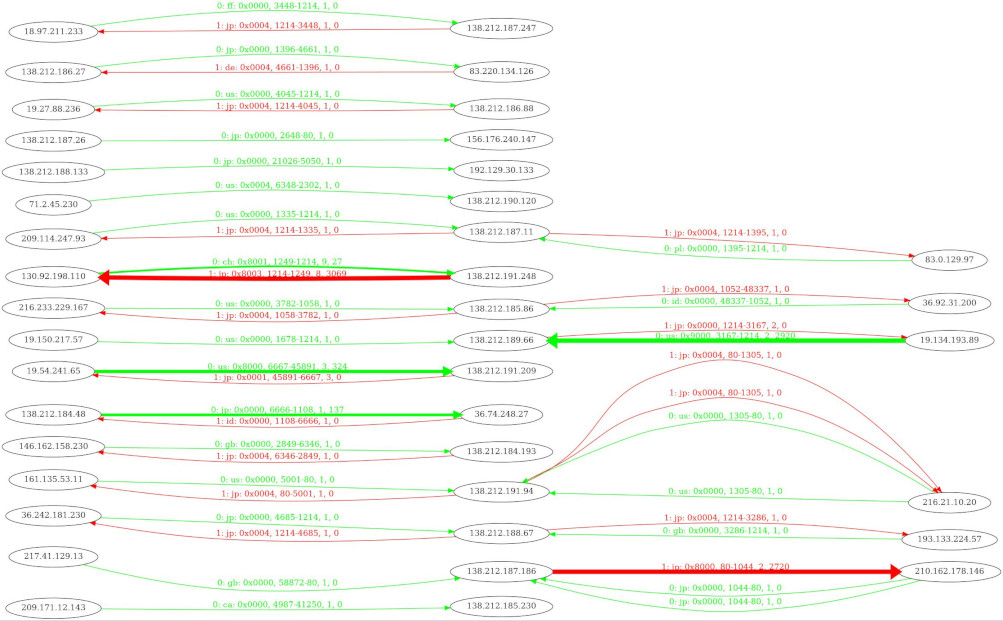
Or if you like a picture, use one of --gif, --jpeg, --png or --svg option:
t2viz ~/results/reduced_flows.txt -w numBytesSnt -n --png ~/results/reduced_flows_graph.png
feh ~/results/reduced_flows_graph.png
If we had the full traffic plotted then you could identify large or biggest talkers, just by looking for the arrow with the largest
width. But note that with larger number of flows, the performance of graphviz degrades rapidly.
We produced a netgrapher which can handle very large connection matrices. Unfortunately this is not open source currently.
If you are interested to contact us here.
Another method to find biggest talkers is to reverse sort with tawk.
For example, we can extract the flows which sent the most packets (numPktsSnt) with the following command:
tawk 't2sort(numPktsSnt, 4)' ~/results/annoloc2_flows.txt | tcol
%dir flowInd flowStat timeFirst timeLast duration numHdrDesc numHdrs hdrDesc srcMac dstMac ethType vlanID srcIP srcIPCC srcIPOrg srcPort dstIP dstIPCC dstIPOrg dstPort l4Proto numPktsSnt numPktsRcvd numBytesSnt numBytesRcvd minPktSz maxPktSz avePktSize stdPktSize minIAT maxIAT aveIAT stdIAT pktps bytps pktAsm bytAsm tcpFStat ipMindIPID ipMaxdIPID ipMinTTL ipMaxTTL ipTTLChg ipToS ipFlags ipOptCnt ipOptCpCl_Num ip6OptCntHH_D ip6OptHH_D tcpISeqN tcpPSeqCnt tcpSeqSntBytes tcpSeqFaultCnt tcpPAckCnt tcpFlwLssAckRcvdBytes tcpAckFaultCnt tcpBFlgtMx tcpInitWinSz tcpAveWinSz tcpMinWinSz tcpMaxWinSz tcpWinSzDwnCnt tcpWinSzUpCnt tcpWinSzChgDirCnt tcpWinSzThRt tcpFlags tcpAnomaly tcpOptPktCnt tcpOptCnt tcpOptions tcpMSS tcpWS tcpMPTBF tcpMPF tcpMPAID tcpMPDSSF tcpTmS tcpTmER tcpEcI tcpUtm tcpBtm tcpSSASAATrip tcpRTTAckTripMin tcpRTTAckTripMax tcpRTTAckTripAve tcpRTTAckTripJitAve tcpRTTSseqAA tcpRTTAckJitAve tcpStatesAFlags
B 91 0x0400800200004001 1022171701.699480000 1022171726.636773000 24.937293000 1 3 eth:ipv4:tcp 00:00:21:d2:cc:72 00:d0:02:6d:78:00 0x0800 138.212.189.38 jp "ASAHI KASEI CORPORATION" 139 138.212.86.201 jp "Asahi Kasei Networks Corporati" 3429 6 23601 12342 33731054 42462 6 1460 1429.221 189.185 0 0.253336 0.001056625 0.003715082 946.4139 1352635 0.313246 0.9974855 0x0011 1 39 64 64 0 0x10 0x5840 0 0x00_0x00000000 0_0 0x00000000_0x00000000 3624816249 23376 34471811 24 23601 42651 10 10079 33232 33232 33232 33232 0 0 0 0 0x0098 0x0344 0 0 0x00000000 0 1 0x0000 0x00 0 0x00 0 0 0 0.000000 0.000000000 0 0 0.110333 0.0002984817 0.001134036 0.002293069 0.004360983 0x03
A 91 0x0400000a00004000 1022171701.699996000 1022171726.637210000 24.937214000 1 3 eth:ipv4:tcp 00:d0:02:6d:78:00 00:00:21:d2:cc:72 0x0800 138.212.86.201 jp "Asahi Kasei Networks Corporati" 3429 138.212.189.38 jp "ASAHI KASEI CORPORATION" 139 6 12342 23601 42462 33731054 0 63 3.440447 14.30862 0 0.36365 0.002020519 0.00532618 494.923 1702.756 -0.313246 -0.9974855 0x4819 1 21 127 127 0 0x00 0x1840 0 0x00_0x00000000 0_0 0x00000000_0x00000000 3835254416 12339 42651 0 12342 34124331 236 63 17520 17518.91 16201 17520 355 355 355 0 0x0098 0x0308 169 507 0x00000022 0 1 0x0000 0x00 0 0x00 0 0 0 0.000000 0.000000000 0 0 0.253317 0.001994587 0.004210955 0 0 0x03
B 6344 0x0400000200004001 1022171714.045827000 1022171722.457644000 8.411817000 1 3 eth:ipv4:tcp 00:d0:02:6d:78:00 00:10:5a:c5:96:1a 0x0800 139.45.174.202 ie "us-stripe-1-mnt" 56071 138.212.190.117 jp "ASAHI KASEI CORPORATION" 3837 6 10159 5692 14821880 0 0 1460 1458.99 29.41481 0 1.465593 0.0008280156 0.01468998 1207.706 1762031 0.2818119 1 0x0411 21426 33832 59 250 1 0x18 0x5844 0 0x00_0x00000000 0_0 0x00000000_0x00000000 1837334633 10104 15000001 0 10159 0 0 17520 5840 5840 5840 5840 0 0 0 0 0x03db 0x0200 1 4 0x00000016 1460 1 0x0000 0x00 0 0x00 0 0 0 0.000000 0.000000000 0.00025 0 1.460059 0.0008329496 0.01935615 0.002583705 0.01960834 0x02
B 3610 0x0400000200004001 1022171705.686717000 1022171714.043794000 8.357077000 1 3 eth:ipv4:tcp 00:d0:02:6d:78:00 00:10:5a:c5:96:1a 0x0800 139.45.174.202 ie "us-stripe-1-mnt" 56070 138.212.190.117 jp "ASAHI KASEI CORPORATION" 3820 6 10048 5709 14656900 0 0 1460 1458.688 34.27719 0 1.39519 0.0008317155 0.0141066 1202.334 1753831 0.2753697 1 0x0411 10484 44772 59 250 1 0x18 0x5844 0 0x00_0x00000000 0_0 0x00000000_0x00000000 1835183641 9968 15000001 0 10048 0 0 17520 5840 5840 5840 5840 0 0 0 0 0x03db 0x0200 1 4 0x00000016 1460 1 0x0000 0x00 0 0x00 0 0 0 0.000000 0.000000000 0.000222016 0 1.389116 0.0007997913 0.01838216 0.002785257 0.01874814 0x02Note that the number 4 in the tawk statement above denotes the number of lines to display.
If you omit it, all lines will be displayed.
We can also extract the four flows which sent the most bytes (numBytesSnt):
tawk 't2sort(numBytesSnt, 4)' ~/results/annoloc2_flows.txt | tcol
%dir flowInd flowStat timeFirst timeLast duration numHdrDesc numHdrs hdrDesc srcMac dstMac ethType vlanID srcIP srcIPCC srcIPOrg srcPort dstIP dstIPCC dstIPOrg dstPort l4Proto numPktsSnt numPktsRcvd numBytesSnt numBytesRcvd minPktSz maxPktSz avePktSize stdPktSize minIAT maxIAT aveIAT stdIAT pktps bytps pktAsm bytAsm tcpFStat ipMindIPID ipMaxdIPID ipMinTTL ipMaxTTL ipTTLChg ipToS ipFlags ipOptCnt ipOptCpCl_Num ip6OptCntHH_D ip6OptHH_D tcpISeqN tcpPSeqCnt tcpSeqSntBytes tcpSeqFaultCnt tcpPAckCnt tcpFlwLssAckRcvdBytes tcpAckFaultCnt tcpBFlgtMx tcpInitWinSz tcpAveWinSz tcpMinWinSz tcpMaxWinSz tcpWinSzDwnCnt tcpWinSzUpCnt tcpWinSzChgDirCnt tcpWinSzThRt tcpFlags tcpAnomaly tcpOptPktCnt tcpOptCnt tcpOptions tcpMSS tcpWS tcpMPTBF tcpMPF tcpMPAID tcpMPDSSF tcpTmS tcpTmER tcpEcI tcpUtm tcpBtm tcpSSASAATrip tcpRTTAckTripMin tcpRTTAckTripMax tcpRTTAckTripAve tcpRTTAckTripJitAve tcpRTTSseqAA tcpRTTAckJitAve tcpStatesAFlags
B 91 0x0400800200004001 1022171701.699480000 1022171726.636773000 24.937293000 1 3 eth:ipv4:tcp 00:00:21:d2:cc:72 00:d0:02:6d:78:00 0x0800 138.212.189.38 jp "ASAHI KASEI CORPORATION" 139 138.212.86.201 jp "Asahi Kasei Networks Corporati" 3429 6 23601 12342 33731054 42462 6 1460 1429.221 189.185 0 0.253336 0.001056625 0.003715082 946.4139 1352635 0.313246 0.9974855 0x0011 1 39 64 64 0 0x10 0x5840 0 0x00_0x00000000 0_0 0x00000000_0x00000000 3624816249 23376 34471811 24 23601 42651 10 10079 33232 33232 33232 33232 0 0 0 0 0x0098 0x0344 0 0 0x00000000 0 1 0x0000 0x00 0 0x00 0 0 0 0.000000 0.000000000 0 0 0.110333 0.0002984817 0.001134036 0.002293069 0.004360983 0x03
B 6344 0x0400000200004001 1022171714.045827000 1022171722.457644000 8.411817000 1 3 eth:ipv4:tcp 00:d0:02:6d:78:00 00:10:5a:c5:96:1a 0x0800 139.45.174.202 ie "us-stripe-1-mnt" 56071 138.212.190.117 jp "ASAHI KASEI CORPORATION" 3837 6 10159 5692 14821880 0 0 1460 1458.99 29.41481 0 1.465593 0.0008280156 0.01468998 1207.706 1762031 0.2818119 1 0x0411 21426 33832 59 250 1 0x18 0x5844 0 0x00_0x00000000 0_0 0x00000000_0x00000000 1837334633 10104 15000001 0 10159 0 0 17520 5840 5840 5840 5840 0 0 0 0 0x03db 0x0200 1 4 0x00000016 1460 1 0x0000 0x00 0 0x00 0 0 0 0.000000 0.000000000 0.00025 0 1.460059 0.0008329496 0.01935615 0.002583705 0.01960834 0x02
B 3610 0x0400000200004001 1022171705.686717000 1022171714.043794000 8.357077000 1 3 eth:ipv4:tcp 00:d0:02:6d:78:00 00:10:5a:c5:96:1a 0x0800 139.45.174.202 ie "us-stripe-1-mnt" 56070 138.212.190.117 jp "ASAHI KASEI CORPORATION" 3820 6 10048 5709 14656900 0 0 1460 1458.688 34.27719 0 1.39519 0.0008317155 0.0141066 1202.334 1753831 0.2753697 1 0x0411 10484 44772 59 250 1 0x18 0x5844 0 0x00_0x00000000 0_0 0x00000000_0x00000000 1835183641 9968 15000001 0 10048 0 0 17520 5840 5840 5840 5840 0 0 0 0 0x03db 0x0200 1 4 0x00000016 1460 1 0x0000 0x00 0 0x00 0 0 0 0.000000 0.000000000 0.000222016 0 1.389116 0.0007997913 0.01838216 0.002785257 0.01874814 0x02
A 325 0x0400000200004000 1022171701.712093000 1022171726.638722000 24.926629000 1 3 eth:ipv4:tcp 00:d0:02:6d:78:00 00:50:bf:08:44:81 0x0800 19.59.134.250 us "MAINT-APNIC-AP" 65230 138.212.187.240 jp "ASAHI KASEI CORPORATION" 58290 6 9459 5223 13696632 0 1448 1448 1448 0 0 0.067445 0.00263523 0.006627299 379.4737 549477.9 0.2885166 1 0x0013 1 387 53 53 0 0x08 0x5844 0 0x00_0x00000000 0_0 0x00000000_0x00000000 2192448358 9268 15002728 44 9459 0 0 53576 33304 33304 33304 33304 0 0 0 0 0x00d0 0x0244 9459 28377 0x00000102 0 1 0x0000 0x00 0 0x00 199361062 113909808 0.01 1993610.575439 1020178116.063282670 0 0 0.04123699 0.001176785 0.001734586 0 0 0x03Spotting connection anomalies with connStat
The best method to spot connection anomalies is to visualize time, connecting IPs and connection counts. The connStat plugin produces the appropriate numbers for this task.
It adds four columns to the flow output:
- connections src IP (
connSip), - connections dst IP (
connDip), - connections between srcIP and dstIP (
connSipDip) - number of unique destination port connections of a certain srcIP (
connSipDprt)
Moreover, an experimental feature connF = connSipDprt / connSip is added which describes the ratio of port connections of a srcIP and the total connection count
of the very srcIP during the lifetime of this flow.
t2build connStat
t2 -r ~/data/annoloc2.pcap -w ~/results... -------------------------------------------------------------------------------- ... connStat: Number of unique source IPs: 3977 (3.98 K) connStat: Number of unique destination IPs: 3210 (3.21 K) connStat: Number of unique source/destination IPs connections: 182 connStat: Max unique number of source IP / destination port connections: 413 connStat: IP connF=connSipDprt/connSip: 0.103847 connStat: IP connG=connSipDprt/connSipDip: 2.269231 connStat: Source IP with max connections: 138.212.189.66 (JP): 366 connections connStat: Destination IP with max connections: 138.212.184.235 (JP): 402 connections connStat: Biggest L3 talker: 138.212.189.38 (JP): 33706 (33.71 K) [2.77%] packets connStat: Biggest L3 talker: 138.212.189.38 (JP): 48279870 (48.28 M) [75.34%] bytes -------------------------------------------------------------------------------- ...
The end report contribution of connStat provides you with connection oriented facts of your traffic. So you should record these numbers at certain dates and times to establish a normal baseline.
If the sending/receiving IPs in your network, exceeds the maximum of your recordings and the unique local addresses exceed the amount of your machines in the network, something is definitely wrong.
Same for the number of receiving IPs and the ratio of src and dst IPs. The 5th line
consists of experimental numbers which served well in finding malware, so if the
prtcon/sdcon and prtcon/scon are >> 1 you should look a bit closer at this traffic.
I’ll try to elaborate more on that matter in a more specialized plugin.
The biggest connection initiator or connector and the biggest endpoint connector at the end of the connStat report gives you an indication where to look first, when inspecting a flow file. So it is located in japan.
An example tawk command is shown below extracting only the initiation flows from the biggest connection initiator printing only
connection relevant features (the not command is used instead of ! to prevent tawk from filtering out the header (note that the hdr() function could also have been used)).
tawk 'not(bitsanyset($flowStat, 1)) && shost("138.212.189.66") { print $timeFirst, $timeLast, $srcIP, $srcIPCC, $connSip, $connSipDip, connSipDprt, $connF }\' ~/results/annoloc2_flows.txt | LC_ALL=C sort -t$'\t' -n -k3,3 | head -n 25 | tcol
1022171701.715552000 1022171701.715552000 138.212.189.66 jp 368 2 26 1.122283
1022171701.748593000 1022171701.748593000 138.212.189.66 jp 367 1 26 0.002724796
1022171701.834407000 1022171701.834407000 138.212.189.66 jp 366 2 26 1.122951
1022171701.845499000 1022171701.845499000 138.212.189.66 jp 365 2 26 1.120548
1022171701.847853000 1022171701.847853000 138.212.189.66 jp 364 1 26 0.002747253
1022171701.868853000 1022171701.868853000 138.212.189.66 jp 363 1 26 1.121212
1022171701.878890000 1022171701.878890000 138.212.189.66 jp 362 2 26 1.121547
1022171701.922395000 1022171701.922395000 138.212.189.66 jp 361 2 26 1.119114
1022171701.960091000 1022171701.960091000 138.212.189.66 jp 360 1 26 1.116667
1022171702.089215000 1022171702.089215000 138.212.189.66 jp 359 2 26 1.116992
1022171702.188444000 1022171702.188444000 138.212.189.66 jp 358 2 26 1.114525
1022171702.299047000 1022171702.299047000 138.212.189.66 jp 357 2 26 1.112045
1022171702.433671000 1022171702.433671000 138.212.189.66 jp 356 2 26 1.109551
1022171702.500338000 1022171702.500338000 138.212.189.66 jp 355 1 26 1.107042
1022171702.715098000 1022171702.715098000 138.212.189.66 jp 354 1 26 1.107345
1022171702.715682000 1022171702.715682000 138.212.189.66 jp 353 1 26 1.107649
1022171702.959477000 1022171702.959477000 138.212.189.66 jp 352 2 26 1.107955
1022171702.971824000 1022171702.971824000 138.212.189.66 jp 351 2 26 0.005698006
1022171703.112264000 1022171703.112264000 138.212.189.66 jp 350 2 26 1.108571
1022171703.269574000 1022171703.269574000 138.212.189.66 jp 349 2 26 1.106017
1022171703.270083000 1022171703.270083000 138.212.189.66 jp 348 2 26 1.103448
1022171703.364251000 1022171703.364251000 138.212.189.66 jp 347 1 26 1.100865
1022171703.474555000 1022171703.474555000 138.212.189.66 jp 346 1 26 1.101156
1022171703.496314000 1022171703.496314000 138.212.189.66 jp 345 2 26 1.101449
1022171703.566841000 1022171703.566841000 138.212.189.66 jp 344 2 26 1.098837Don’t be shocked by the length of the command, tawk will become natural if you use it more often in
other tutorials.
Up until now, we have used absolute time stamps. For static plots, the relative time to the beginning of the pcap is easier to grasp. So first move to the tranalyzer2` folder and open the file src/tranalyzer.h*
tranalyzer2
vi src/tranalyzer.h
There you will see a lot of stuff to configure, this is a lot of fun for later.
We look for RELTIME. Change it to 1 as shown below
...
// Time mode
#define RELTIME 1 // 0: Absolute time, 1: Relative internal time
...Use the t2conf command below and recompile all plugins used so far, because certain plugins such as basicFlow
are also depending on the core configuration. And rerun t2.
t2conf tranalyzer2 -D RELTIME=1 && t2build -R
t2 -r ~/data/annoloc2.pcap -w ~/results
For visualization, we only need to extract the said three connStat features and pipe it into t2plot to create a nice 3D graphics in logarithmic scale
of the z-axis.
tawk 'ipv4() && $connSip { print $timeFirst, $srcIP, $connSip }' ~/results/annoloc2_flows.txt | t2plot -t "Simple connStat anomaly graph" -sx 0:25 -sy 0:2800000000 -v 60,75 -lz
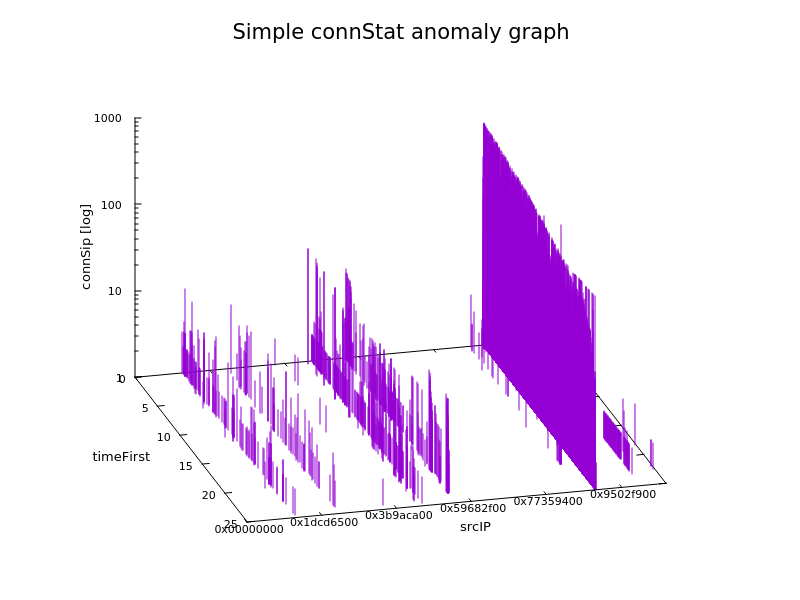
You can now instantly identify the time based evolution of all IP addresses and spot the biggest connecter, get the
count range and select him with a simple if clause in a tawk script.
The IP addresses are converted to hex by t2plot.
The -r 1 option re-plots the graph every second, so that you can turn it using your mouse.
If you use the gpq3x script you can produce an online waterfall plot with the same characteristics. Together with
t2 rrd monitoring you then have an efficient online graphical anomaly detection.
Looks also good on the wall if customers pop in.
Timeline flow analysis
Often, typical patterns emerge from the time based flow production. So if an IP stands out in the connStat end report,
a flow connection diagram can be useful. Just extract the biggest connector from above 138.212.189.66, store
the extracted flows in a new file and run the t2timeline script as indicated below.
tawk 'host("138.212.189.66")' ~/results/annoloc2_flows.txt > ~/results/annoloc2_ip.txt
t2timeline -r -ws 700,400 ~/results/annoloc2_ip.txt
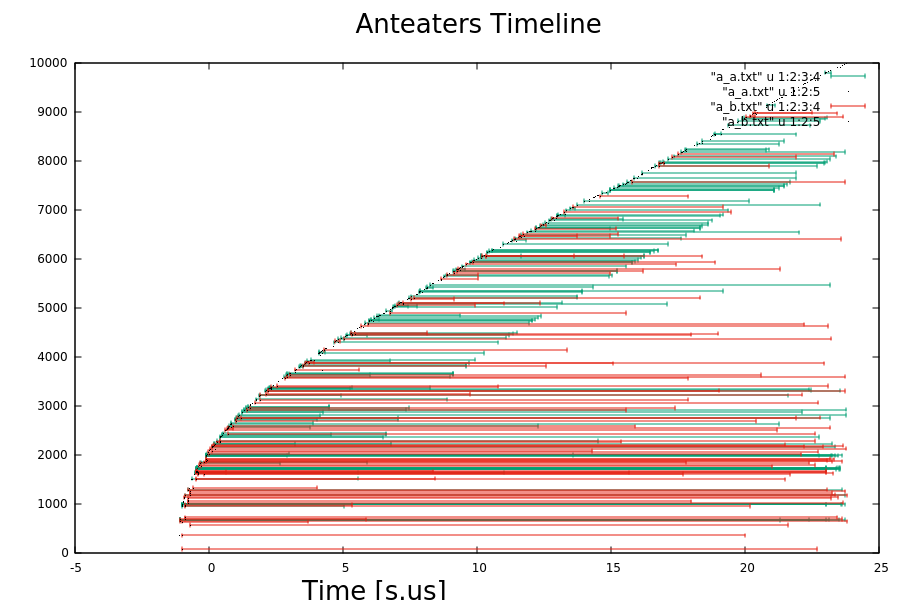
The greens are requesting flows while the reds are response flows. The z-axis denotes the flow index (flowInd).
If you point the mouse on the beginning of a flow several flow parameters are displayed helping you to identify flows.
Maybe there are still too many flows to see something, but you could now select certain protocols, such as
TCP or ports, such as port 80. Write a short tawk and rerun the t2timeline script yourself.
Moreover, the timeline graph is very useful to assess the creation of training data for AI. For example, if you have a two class problem, the timelines of all pcaps of the two classes should look similar, if and only if the requirement is that the flows are created by the same equipment and relative timing, certain encrypted content classification task. Then these requirements to produce a reasonable classifier. If the timeline plots differ drastically, you caught somebody producing garbage training data or cheating.
Note, that your classifier will always find features, which might not correlate with the problem at hand. So watch your six!
And don’t forget to reset RELTIME to 0 as the following paragraphs depend on
on absolute time representation in the flow file.
t2conf tranalyzer2 -D RELTIME=0 && t2build -R
Global statistical plugins
After inspecting the T2 end report, we have a good overview about the pcap state, certain abnormalities and statistics. As each network has its specific protocol statistics, T2 provides several global plugins which produce specific protocols statistics.
protoStat and icmpDecode are to be inspected after the end report. The plugin generates the file annoloc2_protocols.txt which is sorted according to Layer 2-4 protocol numbers.
I unloaded plugins not needed here to reduce the amount of confusing output and loaded icmpDecode and protoStat.
t2build -u tcpStates tcpFlags connStat basicStats
t2build icmpDecode protoStats
t2 -r ~/data/annoloc2.pcap -w ~/results================================================================================ Tranalyzer 0.9.2 (Anteater), Cobra. PID: 40879, SID: 666 ================================================================================ [INF] Creating flows for L2, IPv4, IPv6 Active plugins: 01: protoStats, 0.9.2 02: basicFlow, 0.9.2 03: icmpDecode, 0.9.2 04: txtSink, 0.9.2 [INF] IPv4 Ver: 5, Rev: 09082023, Range Mode: 0, subnet ranges loaded: 481438 (481.44 K) [INF] IPv6 Ver: 5, Rev: 09082023, Range Mode: 0, subnet ranges loaded: 41486 (41.49 K) Processing file: /home/user/data/annoloc2.pcap Link layer type: Ethernet [EN10MB/1] Snapshot length: 66 Dump start: 1022171701.691172000 sec (Thu 23 May 2002 16:35:01 GMT) [WRN] snapL2Length: 54 - snapL3Length: 40 - IP length in header: 1500 Dump stop : 1022171726.640398000 sec (Thu 23 May 2002 16:35:26 GMT) Total dump duration: 24.949226000 sec Finished processing. Elapsed time: 0.564046961 sec Finished unloading flow memory. Time: 0.705474578 sec Percentage completed: 100.00% Number of processed packets: 1219015 (1.22 M) Number of processed bytes: 64082726 (64.08 M) Number of raw bytes: 844642686 (844.64 M) Number of pad bytes: 8591685635 (8.59 G) Number of pcap bytes: 83586990 (83.59 M) Number of IPv4 packets: 1218588 (1.22 M) [99.96%] Number of IPv6 packets: 180 [0.01%] Number of A packets: 561587 (561.59 K) [46.07%] Number of B packets: 657428 (657.43 K) [53.93%] Number of A bytes: 29273850 (29.27 M) [45.68%] Number of B bytes: 34808876 (34.81 M) [54.32%] <A packet load>: 52.13 <B packet load>: 52.95 -------------------------------------------------------------------------------- icmpDecode: Aggregated icmpStat=0x21 icmpDecode: Number of ICMP echo request packets: 224 [7.32%] icmpDecode: Number of ICMP echo reply packets: 191 [6.24%] icmpDecode: ICMP echo reply / request ratio: 0.85 -------------------------------------------------------------------------------- Headers count: min: 2, max: 5, average: 3.01 Number of ARP packets: 247 [0.02%] Number of GRE packets: 20 [0.00%] Number of IGMP packets: 12 [0.00%] Number of ICMP packets: 3059 (3.06 K) [0.25%] Number of ICMPv6 packets: 11 [0.00%] Number of TCP packets: 948743 (948.74 K) [77.83%] Number of TCP bytes: 52643546 (52.64 M) [82.15%] Number of UDP packets: 266900 (266.90 K) [21.89%] Number of UDP bytes: 11234272 (11.23 M) [17.53%] Number of IPv4 fragmented packets: 2284 (2.28 K) [0.19%] ~~~~~~~~~~~~~~~~~~~~~~~~~~~~~~~~~~~~~~~~~~~~~~~~~~~~~~~~~~~~~~~~~~~~~~~~~~~~~~~~ Number of processed flows: 17100 (17.10 K) Number of processed L2 flows: 99 [0.58%] Number of processed IPv4 flows: 16937 (16.94 K) [99.05%] Number of processed IPv6 flows: 64 [0.37%] Number of processed A flows: 9719 (9.72 K) [56.84%] Number of processed B flows: 7381 (7.38 K) [43.16%] Number of request flows: 9195 (9.20 K) [53.77%] Number of reply flows: 7905 (7.91 K) [46.23%] Total A/B flow asymmetry: 0.14 Total req/rply flow asymmetry: 0.08 Number of processed packets/flows: 71.29 Number of processed A packets/flows: 57.78 Number of processed B packets/flows: 89.07 Number of processed total packets/s: 48859.83 (48.86 K) Number of processed A+B packets/s: 48859.83 (48.86 K) Number of processed A packets/s: 22509.20 (22.51 K) Number of processed B packets/s: 26350.64 (26.35 K) ~~~~~~~~~~~~~~~~~~~~~~~~~~~~~~~~~~~~~~~~~~~~~~~~~~~~~~~~~~~~~~~~~~~~~~~~~~~~~~~~ <Number of processed flows/s>: 685.39 <Bandwidth>: 270268480 b/s (270.27 Mb/s) <Snapped bandwidth>: 20548205 b/s (20.55 Mb/s) <Raw bandwidth>: 270835716 b/s (270.84 Mb/s) max(Number of flows in memory): 17100 (17.10 K) [6.52%] Memory usage: 0.06 GB [0.09%] Aggregated flowStat=0x0c0098fa0222d044 [WRN] L3 SnapLength < Length in IP header [WRN] L4 header snapped [WRN] Consecutive duplicate IP ID [WRN] IPv4/6 payload length > framing length [WRN] IPv4/6 fragmentation header packet missing [WRN] IPv4/6 packet fragmentation sequence not finished [INF] Stop dissecting: Clipped packet, unhandled protocol or subsequent fragment [INF] Layer 2 flows [INF] IPv4 flows [INF] IPv6 flows [INF] ARP [INF] IPv4/6 fragmentation [INF] IPv4/6 in IPv4/6 [INF] GRE encapsulation [INF] GTP tunnel [INF] SSDP/UPnP
As you can see icmpDecode produces the important measure of reply / request ratio, for a rapid assessment of malicious activity, also the relative amount of request and reply packets are a valuable indication. Moreover it indicates the presents of potential covert channels.
icmpStat from the icmpDecode plugin reports something, let’s look into that:
The icmpStat column is to be interpreted as follows: bit | icmpStat | Description ============================================================================= 0 | 0x01 | Flow is ICMP 1 | 0x02 | - 2 | 0x04 | - 3 | 0x08 | - 4 | 0x10 | WANG2 Microsoft bandwidth test 5 | 0x20 | ICMP Echo seq num abnormal increment 6 | 0x40 | Embedded LOKI covert channel 7 | 0x80 | Embedded SSH covert channel
0x20 denotes a ping with the sequence numbers not incremental as usual. Hmmm, suspicious?
Is that real?
Homework:
Write a tawk script which selects all flows where bit 5 is set. And maybe you should also look at the packet file.
Let’s move on to a global statistical view. The plugin protoStat provides exactly this in the protocols file.
tcol ~/results/annoloc2_protocols.txt
# Total packets: 1219015 (1.22 M)
# Total bytes: 64082726 (64.08 M)
# L2/3 Protocol Packets Bytes Description
0x0800 1218588 [ 99.96%] 64061156 [ 99.97%] Internet Protocol version 4 (IPv4)
0x0806 247 [ 0.02%] 10374 [ 0.02%] Address Resolution Protocol (ARP)
0x86dd 180 [ 0.01%] 11196 [ 0.02%] Internet Protocol version 6 (IPv6)
# Total IPv4 packets: 1218588 (1.22 M) [99.96%]
# Total IPv6 packets: 180 [0.01%]
# L4 Protocol Packets Bytes Description
1 3059 [ 0.25%] 191934 [ 0.30%] Internet Control Message Protocol (ICMP)
2 12 [ 0.00%] 456 [ 0.00%] Internet Group Management Protocol (IGMP)
6 948743 [ 77.83%] 52643546 [ 82.15%] Transmission Control Protocol (TCP)
17 266900 [ 21.89%] 11234272 [ 17.53%] User Datagram Protocol (UDP)
22 1 [ 0.00%] 34 [ 0.00%] XEROX NS IDP
23 1 [ 0.00%] 34 [ 0.00%] Trunk-1
28 1 [ 0.00%] 34 [ 0.00%] Internet Reliable Transaction
47 20 [ 0.00%] 680 [ 0.00%] General Routing Encapsulation
48 1 [ 0.00%] 34 [ 0.00%] Mobile Host Routing Protocol
58 11 [ 0.00%] 682 [ 0.00%] Internet Control Message Protocol for IPv6 (ICMPv6)
59 1 [ 0.00%] 34 [ 0.00%] No Next Header for IPv6
64 1 [ 0.00%] 34 [ 0.00%] SATNET and Backroom EXPAK
79 1 [ 0.00%] 34 [ 0.00%] WIDEBAND EXPAK
83 1 [ 0.00%] 34 [ 0.00%] Virtual Integrated NEtwork Service
95 1 [ 0.00%] 34 [ 0.00%] Mobile Internetworking Control Pro.
103 3 [ 0.00%] 102 [ 0.00%] Protocol Independent Multicast
112 1 [ 0.00%] 34 [ 0.00%] Virtual Router Redundancy Protocol
114 1 [ 0.00%] 34 [ 0.00%] 0-hop protocol
126 1 [ 0.00%] 34 [ 0.00%] Combat Radio Transport Protocol
131 1 [ 0.00%] 34 [ 0.00%] Private IP Encapsulation within IP
133 1 [ 0.00%] 34 [ 0.00%] Fibre Channel
147 1 [ 0.00%] 34 [ 0.00%] -
168 1 [ 0.00%] 34 [ 0.00%] -
223 1 [ 0.00%] 34 [ 0.00%] -
228 1 [ 0.00%] 34 [ 0.00%] -
229 1 [ 0.00%] 34 [ 0.00%] -
231 1 [ 0.00%] 34 [ 0.00%] -
# Total TCP packets: 948743 (948.74 K) [77.83%]
# Total TCP bytes: 52643546 (52.64 M) [82.15%]
# TCP Port Packets Bytes Description
13 2 [ 0.00%] 108 [ 0.00%] Daytime (RFC 867)
20 120418 [ 12.69%] 6703628 [ 12.73%] File Transfer [Default Data]
21 2082 [ 0.22%] 113512 [ 0.22%] File Transfer [Control]
22 3793 [ 0.40%] 213006 [ 0.40%] The Secure Shell (SSH) Protocol
23 309 [ 0.03%] 16686 [ 0.03%] Telnet
25 134 [ 0.01%] 8676 [ 0.02%] Simple Mail Transfer Protocol (SMTP)
49 175 [ 0.02%] 9558 [ 0.02%] Login Host Protocol (TACACS)
53 8 [ 0.00%] 528 [ 0.00%] Domain Name Server (DNS)
65 13 [ 0.00%] 742 [ 0.00%] TACACS-Database Service
66 8 [ 0.00%] 448 [ 0.00%] Oracle SQL*NET
67 8 [ 0.00%] 448 [ 0.00%] Bootstrap Protocol Server
68 6 [ 0.00%] 324 [ 0.00%] Bootstrap Protocol Client
80 73283 [ 7.72%] 4037878 [ 7.67%] World Wide Web HTTP
81 10937 [ 1.15%] 609542 [ 1.16%] Cobalt cube web access or trojan
83 47 [ 0.00%] 2538 [ 0.00%] MIT ML Device
110 1493 [ 0.16%] 83254 [ 0.16%] Post Office Protocol (POP) - Version 3
...
# Total UDP packets: 266900 (266.90 K) [21.89%]
# Total UDP bytes: 11234272 (11.23 M) [17.53%]
# UDP Port Packets Bytes Description
0 67 [ 0.03%] 2278 [ 0.02%]
37 321 [ 0.12%] 13482 [ 0.12%] Time
53 2928 [ 1.10%] 158112 [ 1.41%] Domain Name Server (DNS)
67 14 [ 0.01%] 588 [ 0.01%] Bootstrap Protocol Server
123 34 [ 0.01%] 1428 [ 0.01%] Network Time Protocol
137 503 [ 0.19%] 21126 [ 0.19%] NETBIOS Name Service
138 152 [ 0.06%] 6384 [ 0.06%] NETBIOS Datagram Service
161 212 [ 0.08%] 8904 [ 0.08%] SNMP
412 7 [ 0.00%] 294 [ 0.00%] Trap Convention Port
427 3 [ 0.00%] 126 [ 0.00%] Server Location
513 3 [ 0.00%] 126 [ 0.00%] maintains data bases showing who is
655 1522 [ 0.57%] 59916 [ 0.53%] TINC
1022 2 [ 0.00%] 84 [ 0.00%] RFC3692-style Experiment 2 (*) [RFC4727]
1025 1214 [ 0.45%] 50988 [ 0.45%] network blackjack
1026 2 [ 0.00%] 84 [ 0.00%] Calendar Access Protocol
...Here as well the biggest protocol talker is interesting to begin an analysis.
The script protStat sorts the protocols file according to number of packets or bytes.
The -p option defines the lower limit of probability to display. We selected 1%
and added the UDP-Lite and SCTP protocols:
t2conf protoStats -D UDPLITE_STAT=1 -D SCTP_STAT=1 && t2build protoStats
t2 -r ~/data/annoloc2.pcap -w ~/results
protStat -p=1 ~/results/annoloc2_protocols.txt
L2/3 Protocol Packets Bytes Description
0x0800 1218588 [ 99.96%] 64061156 [ 99.97%] Internet Protocol version 4 (IPv4)
L4 Protocol Packets Bytes Description
6 948743 [ 77.83%] 52643546 [ 82.15%] Transmission Control Protocol (TCP)
17 266900 [ 21.89%] 11234272 [ 17.53%] User Datagram Protocol (UDP)
TCP Port Packets Bytes Description
139 203627 [ 21.46%] 11051370 [ 20.99%] NETBIOS Session Service
20 120418 [ 12.69%] 6703628 [ 12.73%] File Transfer [Default Data]
80 73283 [ 7.72%] 4037878 [ 7.67%] World Wide Web HTTP
445 27611 [ 2.91%] 1495334 [ 2.84%] Microsoft-DS
4662 26586 [ 2.80%] 1484248 [ 2.82%] OrbitNet Message Service
1214 20702 [ 2.18%] 1134572 [ 2.16%] KAZAA
56071 15851 [ 1.67%] 855970 [ 1.63%]
56070 15757 [ 1.66%] 850894 [ 1.62%]
58290 14682 [ 1.55%] 969012 [ 1.84%]
6699 13711 [ 1.45%] 757674 [ 1.44%]
81 10937 [ 1.15%] 609542 [ 1.16%] Cobalt cube web access or trojan
UDP Port Packets Bytes Description
27005 34284 [ 12.85%] 1439928 [ 12.82%] FLEX LM (1-10)
27960 24798 [ 9.29%] 1041516 [ 9.27%]
7777 15241 [ 5.71%] 640122 [ 5.70%] cbt
28920 14301 [ 5.36%] 600642 [ 5.35%]
10007 11847 [ 4.44%] 497574 [ 4.43%] MVS Capacity
27115 11220 [ 4.20%] 471240 [ 4.19%]
12203 10654 [ 3.99%] 447468 [ 3.98%]
27963 8591 [ 3.22%] 360822 [ 3.21%]
28015 8458 [ 3.17%] 355236 [ 3.16%]
27016 7948 [ 2.98%] 333816 [ 2.97%]
27116 7508 [ 2.81%] 315336 [ 2.81%]
27025 7347 [ 2.75%] 308574 [ 2.75%]
1111 7312 [ 2.74%] 307104 [ 2.73%] LM Social Server
28910 6865 [ 2.57%] 288330 [ 2.57%]
27035 6511 [ 2.44%] 273462 [ 2.43%]
27961 4869 [ 1.82%] 204498 [ 1.82%]
7000 3879 [ 1.45%] 162918 [ 1.45%] file server itself
28901 3619 [ 1.36%] 151998 [ 1.35%]
1028 3570 [ 1.34%] 149940 [ 1.33%]
62626 3364 [ 1.26%] 141288 [ 1.26%]
61996 3324 [ 1.25%] 139608 [ 1.24%]
28001 2984 [ 1.12%] 125328 [ 1.12%]
53 2928 [ 1.10%] 158112 [ 1.41%] Domain Name Server (DNS)So no UDP-Lite or SCTP packets.
We have 0.25% ICMP traffic, which is not abnormal for that type of traffic. It is not listed above, because we only wanted to cut of a 1%.
Often it is necessary to look at the ICMP messages in detail because some may indicate problems or even malicious behavior. For that icmpDecode provides a detailed statistical overview:
cat ~/results/annoloc2_icmpStats.txt
Total number of ICMP packets: 3070 (3.07 K) [0.25%]
Number of ICMP packets: 3059 (3.06 K) [0.25%]
Number of ICMPv6 packets: 11 [0.00%]
ICMP echo reply / request ratio: 0.853
# ICMP Type Code Packets
ICMP_ECHOREQUEST - 224 [ 7.32%]
ICMP_ECHOREPLY - 191 [ 6.24%]
ICMP_DEST_UNREACH ICMP_HOST_UNREACH 25 [ 0.82%]
ICMP_DEST_UNREACH ICMP_PORT_UNREACH 2603 [ 85.09%]
ICMP_TIME_EXCEEDED ICMP_EXC_TTL 14 [ 0.46%]
ICMP_TIME_EXCEEDED ICMP_EXC_FRAGTIME 2 [ 0.07%]
# ICMPv6 Type Code Packets
ICMP6_RTER_ADVERT - 5 [ 45.45%]
ICMP6_NBOR_SOLICIT - 3 [ 27.27%]
ICMP6_NBOR_ADVERT - 3 [ 27.27%]So many ICMP_DEST_UNREACH, hmmm. Is that malicious?
Now let’s find all hosts sending ICMP messages:
tawk 'icmp()' ~/results/annoloc2_flows.txt | tcol
%dir flowInd flowStat timeFirst timeLast duration numHdrDesc numHdrs hdrDesc srcMac dstMac ethType vlanID srcIP srcIPCC srcIPOrg srcPort dstIP dstIPCC dstIPOrg dstPort l4Proto icmpStat icmpTCcnt icmpBFTypH_TypL_Code icmpTmGtw icmpEchoSuccRatio icmpPFindex
A 59 0x0400000200004001 1022171701.692762000 1022171701.692762000 0.000000000 1 3 eth:ipv4:icmp 00:80:48:b3:22:ef 00:d0:02:6d:78:00 0x0800 138.212.187.10 jp "ASAHI KASEI CORPORATION" 0 201.116.148.149 mx "Uninet SA de CV" 0 1 0x01 1 0x00000000_0x00000008_0x0008 0x00000000 0 59
A 893 0x0400000200004001 1022171701.812425000 1022171701.812425000 0.000000000 1 3 eth:ipv4:icmp 00:80:48:d7:ed:7a 00:d0:02:6d:78:00 0x0800 138.212.189.88 jp "ASAHI KASEI CORPORATION" 0 201.116.161.83 mx "Uninet SA de CV" 0 1 0x01 1 0x00000000_0x00000008_0x0008 0x00000000 0 893
A 1069 0x0400000200004001 1022171701.889357000 1022171701.889357000 0.000000000 1 3 eth:ipv4:icmp 00:48:54:7a:04:0f 00:d0:02:6d:78:00 0x0800 138.212.184.71 jp "ASAHI KASEI CORPORATION" 0 146.208.9.41 us "Keysight Technologies" 0 1 0x01 1 0x00000000_0x00000008_0x0008 0x00000000 0 1069
A 1177 0x0400000200004001 1022171701.956543000 1022171701.956543000 0.000000000 1 3 eth:ipv4:icmp 00:d0:02:6d:78:00 00:80:48:b3:22:c4 0x0800 201.118.86.105 mx "Uninet SA de CV" 0 138.212.189.66 jp "ASAHI KASEI CORPORATION" 0 1 0x01 1 0x00000000_0x00000008_0x0002 0x00000000 0 1177
A 1204 0x0400000200004001 1022171701.980834000 1022171701.980834000 0.000000000 1 3 eth:ipv4:icmp 00:d0:02:6d:78:00 00:80:48:b3:22:c4 0x0800 138.213.40.91 br "Early registration addresses" 0 138.212.189.66 jp "ASAHI KASEI CORPORATION" 0 1 0x01 1 0x00000000_0x00000008_0x0008 0x00000000 0 1204
...By scrolling to the right you see the icmpBFTypH_TypL_Code bit field. The part icmpBFTypH_TypL denotes the ICMP type also for IPv6 which needs more bit positions. The code part denotes the
corresponding code. Note that the bit field coding is according to log2, hence the bit position denotes the value. You can decode all coding by asking tawk.
The icmpBFType_Code column is to be interpreted as follows:
bit | icmpBFType | bit | icmpBFCode | Description
=============================================================================
0 | 0x0000 0001 | | | Echo Reply
3 | 0x0000 0008 | | | Destination Unreachable
| | 0 | 0x0001 | Network Unreachable
| | 1 | 0x0002 | Host Unreachable
| | 2 | 0x0004 | Protocol Unreachable
| | 3 | 0x0008 | Port Unreachable
| | 4 | 0x0010 | Fragmentation Needed/DF set
| | 5 | 0x0020 | Source Route failed
| | 6 | 0x0040 | Dest net unknown
| | 7 | 0x0080 | Dest host unknown
| | 8 | 0x0100 | Src host isolated
| | 9 | 0x0200 | Dest net administratively prohibited
| | 10 | 0x0400 | Dest host administratively prohibited
| | 11 | 0x0800 | Dest net unreachable for type of service
| | 12 | 0x1000 | Dest host unreachable for type of service
| | 13 | 0x2000 | Communication administratively prohibited
| | 14 | 0x4000 | Precedence violation
| | 15 | 0x8000 | Precedence cut off
4 | 0x0000 0010 | | | Source Quench
5 | 0x0000 0020 | | | Redirect (change route)
| | 0 | 0x0001 | Redirect Net
| | 1 | 0x0002 | Redirect Host
| | 2 | 0x0004 | Redirect Net for TOS
| | 3 | 0x0008 | Redirect Host for TOS
6 | 0x0000 0040 | | | Alternate Host Address
| | 0 | 0x0001 | Alternate Address for Host
8 | 0x0000 0100 | | | Echo Request
9 | 0x0000 0200 | | | Router advertisement
| | 0 | 0x0001 |
| | 16 | 0x0000 | Does not route common traffic
10 | 0x0000 0400 | | | Router selection
11 | 0x0000 0800 | | | Time Exceeded
| | 0 | 0x0001 | TTL count exceeded
| | 1 | 0x0002 | Fragment Reassembly time exceeded
12 | 0x0000 1000 | | | Parameter Problem
13 | 0x0000 2000 | | | Timestamp Request
14 | 0x0000 4000 | | | Timestamp Reply
15 | 0x0000 8000 | | | Information Request
16 | 0x0001 0000 | | | Information Reply
17 | 0x0002 0000 | | | Address Mask Request
18 | 0x0004 0000 | | | Address Mask Reply
30 | 0x4000 0000 | | | Traceroute
39 | 0x0000 0080 | | | SKIP
40 | 0x0000 0100 | | | Photuris (Session Key Management)
| | 0 | 0x0001 | Bad SPI
| | 1 | 0x0002 | Authentication failed
| | 2 | 0x0004 | Decompression failed
| | 3 | 0x0008 | Decryption failed
| | 4 | 0x0010 | Need authentication
| | 5 | 0x0020 | Need authorization
41 | 0x0000 0200 | | | Seamoby
42 | 0x0000 0400 | | | Extended Echo Request
43 | 0x0000 0800 | | | Extended Echo Reply
The overflow in the typy field will be fixed either with a 64 bit field or by a reconcilation between IPv4/6. Hang on.
Let us extract all ICMP_HOST_UNREACH and ICMP_PORT_UNREACH, code 3. So the 3rd parameter should be 23=0x0008.
tawk '{ split($icmpBFTypH_TypL_Code, A, "_"); if (bitsanyset(A[3], 0x8)) print }' ~/results/annoloc2_flows.txt | head -n 15 | tcol
%dir flowInd flowStat timeFirst timeLast duration numHdrDesc numHdrs hdrDesc srcMac dstMac ethType vlanID srcIP srcIPCC srcIPOrg srcPort dstIP dstIPCC dstIPOrg dstPort l4Proto icmpStat icmpTCcnt icmpBFTypH_TypL_Code icmpTmGtw icmpEchoSuccRatio icmpPFindex
A 59 0x0400000200004001 1022171701.692762000 1022171701.692762000 0.000000000 1 3 eth:ipv4:icmp 00:80:48:b3:22:ef 00:d0:02:6d:78:00 0x0800 138.212.187.10 jp "ASAHI KASEI CORPORATION" 0 201.116.148.149 mx "Uninet SA de CV" 0 1 0x01 1 0x00000000_0x00000008_0x0008 0x00000000 0 59
A 893 0x0400000200004001 1022171701.812425000 1022171701.812425000 0.000000000 1 3 eth:ipv4:icmp 00:80:48:d7:ed:7a 00:d0:02:6d:78:00 0x0800 138.212.189.88 jp "ASAHI KASEI CORPORATION" 0 201.116.161.83 mx "Uninet SA de CV" 0 1 0x01 1 0x00000000_0x00000008_0x0008 0x00000000 0 893
A 1069 0x0400000200004001 1022171701.889357000 1022171701.889357000 0.000000000 1 3 eth:ipv4:icmp 00:48:54:7a:04:0f 00:d0:02:6d:78:00 0x0800 138.212.184.71 jp "ASAHI KASEI CORPORATION" 0 146.208.9.41 us "Keysight Technologies" 0 1 0x01 1 0x00000000_0x00000008_0x0008 0x00000000 0 1069
A 1204 0x0400000200004001 1022171701.980834000 1022171701.980834000 0.000000000 1 3 eth:ipv4:icmp 00:d0:02:6d:78:00 00:80:48:b3:22:c4 0x0800 138.213.40.91 br "Early registration addresses" 0 138.212.189.66 jp "ASAHI KASEI CORPORATION" 0 1 0x01 1 0x00000000_0x00000008_0x0008 0x00000000 0 1204
A 1232 0x0400000200004001 1022171702.009674000 1022171702.009674000 0.000000000 1 3 eth:ipv4:icmp 00:48:54:7a:04:0f 00:d0:02:6d:78:00 0x0800 138.212.184.71 jp "ASAHI KASEI CORPORATION" 0 36.237.77.156 tw "Data Communication Business Gr" 0 1 0x01 1 0x00000000_0x00000008_0x0008 0x00000000 0 1232
A 1557 0x0400000200004001 1022171702.247453000 1022171702.247453000 0.000000000 1 3 eth:ipv4:icmp 00:04:76:22:07:90 00:d0:02:6d:78:00 0x0800 138.212.186.88 jp "ASAHI KASEI CORPORATION" 0 201.19.77.72 br "Telemar Norte Leste SA" 0 1 0x01 1 0x00000000_0x00000008_0x0008 0x00000000 0 1557
A 1572 0x0400000200004001 1022171702.265015000 1022171702.265015000 0.000000000 1 3 eth:ipv4:icmp 00:08:a1:1d:3f:f1 00:d0:02:6d:78:00 0x0800 138.212.191.25 jp "ASAHI KASEI CORPORATION" 0 19.50.144.156 us "MAINT-APNIC-AP" 0 1 0x01 1 0x00000000_0x00000008_0x0008 0x00000000 0 1572
A 1717 0x0400000200004001 1022171702.396273000 1022171702.396273000 0.000000000 1 3 eth:ipv4:icmp 00:80:48:b3:24:eb 00:d0:02:6d:78:00 0x0800 138.212.190.25 jp "ASAHI KASEI CORPORATION" 0 19.6.20.159 us "MAINT-APNIC-AP" 0 1 0x01 1 0x00000000_0x00000008_0x0008 0x00000000 0 1717
A 1740 0x0400000200004001 1022171702.417049000 1022171702.417049000 0.000000000 1 3 eth:ipv4:icmp 00:80:48:b3:22:ef 00:d0:02:6d:78:00 0x0800 138.212.187.10 jp "ASAHI KASEI CORPORATION" 0 65.171.40.80 us "SprintLink Global Network" 0 1 0x01 1 0x00000000_0x00000008_0x0008 0x00000000 0 1740
A 1749 0x0400000200004001 1022171702.423157000 1022171702.423157000 0.000000000 1 3 eth:ipv4:icmp 00:80:48:b3:22:ef 00:d0:02:6d:78:00 0x0800 138.212.187.10 jp "ASAHI KASEI CORPORATION" 0 193.108.29.243 lv "LMT-3G Riga, Latvia" 0 1 0x01 1 0x00000000_0x00000008_0x0008 0x00000000 0 1749
A 1819 0x0400000200004001 1022171702.510250000 1022171702.510250000 0.000000000 1 3 eth:ipv4:icmp 00:80:48:b3:22:ef 00:d0:02:6d:78:00 0x0800 138.212.187.10 jp "ASAHI KASEI CORPORATION" 0 138.213.33.28 br "Early registration addresses" 0 1 0x01 1 0x00000000_0x00000008_0x0008 0x00000000 0 1819
A 1876 0x0400000200004000 1022171722.772690000 1022171722.785414000 0.012724000 1 3 eth:ipv4:icmp 00:d0:02:6d:78:00 00:50:da:37:f6:03 0x0800 193.133.161.22 gb "UK PA route" 0 138.212.191.75 jp "ASAHI KASEI CORPORATION" 0 1 0x01 9 0x00000000_0x00000008_0x0008 0x00000000 0 1876
B 1876 0x0400000200004001 1022171702.597916000 1022171702.597916000 0.000000000 1 3 eth:ipv4:icmp 00:50:da:37:f6:03 00:d0:02:6d:78:00 0x0800 138.212.191.75 jp "ASAHI KASEI CORPORATION" 0 193.133.161.22 gb "UK PA route" 0 1 0x01 1 0x00000000_0x00000008_0x0008 0x00000000 0 1876
A 1905 0x0400000200004001 1022171702.623420000 1022171702.623420000 0.000000000 1 3 eth:ipv4:icmp 00:d0:02:6d:78:00 00:50:fc:44:99:fd 0x0800 201.74.106.234 br "CLARO SA" 0 138.212.187.11 jp "ASAHI KASEI CORPORATION" 0 1 0x01 1 0x00000000_0x00000008_0x0008 0x00000000 0 1905The bitfields are useful for selecting flows, but if you like a bit more human readability, set ICMP_TC_MD to 0, recompile and rerun t2, as indicated below:
t2conf icmpDecode -D ICMP_TC_MD=1 && t2build icmpDecode
t2 -r ~/data/annoloc2.pcap -w ~/results
tawk '$icmpTCcnt > 0 || hdr()' ~/results/annoloc2_flows.txt | head -n 15 | tcol
%dir flowInd flowStat timeFirst timeLast duration numHdrDesc numHdrs hdrDesc srcMac dstMac ethType vlanID srcIP srcIPCC srcIPOrg srcPort dstIP dstIPCC dstIPOrg dstPort l4Proto icmpStat icmpTCcnt icmpType_Code icmpTmGtw icmpEchoSuccRatio icmpPFindex
A 59 0x0400000200004001 1022171701.692762000 1022171701.692762000 0.000000000 1 3 eth:ipv4:icmp 00:80:48:b3:22:ef 00:d0:02:6d:78:00 0x0800 138.212.187.10 jp "ASAHI KASEI CORPORATION" 0 201.116.148.149 mx "Uninet SA de CV" 0 1 0x01 1 3_3 0x00000000 0 59
A 893 0x0400000200004001 1022171701.812425000 1022171701.812425000 0.000000000 1 3 eth:ipv4:icmp 00:80:48:d7:ed:7a 00:d0:02:6d:78:00 0x0800 138.212.189.88 jp "ASAHI KASEI CORPORATION" 0 201.116.161.83 mx "Uninet SA de CV" 0 1 0x01 1 3_3 0x00000000 0 893
A 1069 0x0400000200004001 1022171701.889357000 1022171701.889357000 0.000000000 1 3 eth:ipv4:icmp 00:48:54:7a:04:0f 00:d0:02:6d:78:00 0x0800 138.212.184.71 jp "ASAHI KASEI CORPORATION" 0 146.208.9.41 us "Keysight Technologies" 0 1 0x01 1 3_3 0x00000000 0 1069
A 1177 0x0400000200004001 1022171701.956543000 1022171701.956543000 0.000000000 1 3 eth:ipv4:icmp 00:d0:02:6d:78:00 00:80:48:b3:22:c4 0x0800 201.118.86.105 mx "Uninet SA de CV" 0 138.212.189.66 jp "ASAHI KASEI CORPORATION" 0 1 0x01 1 3_1 0x00000000 0 1177
A 1204 0x0400000200004001 1022171701.980834000 1022171701.980834000 0.000000000 1 3 eth:ipv4:icmp 00:d0:02:6d:78:00 00:80:48:b3:22:c4 0x0800 138.213.40.91 br "Early registration addresses" 0 138.212.189.66 jp "ASAHI KASEI CORPORATION" 0 1 0x01 1 3_3 0x00000000 0 1204
A 1232 0x0400000200004001 1022171702.009674000 1022171702.009674000 0.000000000 1 3 eth:ipv4:icmp 00:48:54:7a:04:0f 00:d0:02:6d:78:00 0x0800 138.212.184.71 jp "ASAHI KASEI CORPORATION" 0 36.237.77.156 tw "Data Communication Business Gr" 0 1 0x01 1 3_3 0x00000000 0 1232
A 1557 0x0400000200004001 1022171702.247453000 1022171702.247453000 0.000000000 1 3 eth:ipv4:icmp 00:04:76:22:07:90 00:d0:02:6d:78:00 0x0800 138.212.186.88 jp "ASAHI KASEI CORPORATION" 0 201.19.77.72 br "Telemar Norte Leste SA" 0 1 0x01 1 3_3 0x00000000 0 1557
A 1572 0x0400000200004001 1022171702.265015000 1022171702.265015000 0.000000000 1 3 eth:ipv4:icmp 00:08:a1:1d:3f:f1 00:d0:02:6d:78:00 0x0800 138.212.191.25 jp "ASAHI KASEI CORPORATION" 0 19.50.144.156 us "MAINT-APNIC-AP" 0 1 0x01 1 3_3 0x00000000 0 1572
A 1717 0x0400000200004001 1022171702.396273000 1022171702.396273000 0.000000000 1 3 eth:ipv4:icmp 00:80:48:b3:24:eb 00:d0:02:6d:78:00 0x0800 138.212.190.25 jp "ASAHI KASEI CORPORATION" 0 19.6.20.159 us "MAINT-APNIC-AP" 0 1 0x01 1 3_3 0x00000000 0 1717
A 1740 0x0400000200004001 1022171702.417049000 1022171702.417049000 0.000000000 1 3 eth:ipv4:icmp 00:80:48:b3:22:ef 00:d0:02:6d:78:00 0x0800 138.212.187.10 jp "ASAHI KASEI CORPORATION" 0 65.171.40.80 us "SprintLink Global Network" 0 1 0x01 1 3_3 0x00000000 0 1740
A 1749 0x0400000200004001 1022171702.423157000 1022171702.423157000 0.000000000 1 3 eth:ipv4:icmp 00:80:48:b3:22:ef 00:d0:02:6d:78:00 0x0800 138.212.187.10 jp "ASAHI KASEI CORPORATION" 0 193.108.29.243 lv "LMT-3G Riga, Latvia" 0 1 0x01 1 3_3 0x00000000 0 1749
A 1819 0x0400000200004001 1022171702.510250000 1022171702.510250000 0.000000000 1 3 eth:ipv4:icmp 00:80:48:b3:22:ef 00:d0:02:6d:78:00 0x0800 138.212.187.10 jp "ASAHI KASEI CORPORATION" 0 138.213.33.28 br "Early registration addresses" 0 1 0x01 1 3_3 0x00000000 0 1819
A 1876 0x0400000200004000 1022171722.772690000 1022171722.785414000 0.012724000 1 3 eth:ipv4:icmp 00:d0:02:6d:78:00 00:50:da:37:f6:03 0x0800 193.133.161.22 gb "UK PA route" 0 138.212.191.75 jp "ASAHI KASEI CORPORATION" 0 1 0x01 9 3_3;3_3;3_3;3_3;3_3;3_3;3_3;3_3;3_3 0x00000000 0 1876
B 1876 0x0400000200004001 1022171702.597916000 1022171702.597916000 0.000000000 1 3 eth:ipv4:icmp 00:50:da:37:f6:03 00:d0:02:6d:78:00 0x0800 138.212.191.75 jp "ASAHI KASEI CORPORATION" 0 193.133.161.22 gb "UK PA route" 0 1 0x01 1 3_3 0x00000000 0 1876Now you see the sequence of code 3 separated by ; in flow 1876.
As an exercise try to extract all flows and packets (t2 -s option) having icmpStat=0x20 set.
Add layer 2/4 information
Information about MACs and ports which helps you decoding certain number can be added:
| macRecorder | records all MAC pairs during a connection, packet counts and MAC decoding |
| portClassifier | human readable ports |
Unload icmpDecode and protoStats, then load both plugins:
t2build -u icmpDecode protoStats
t2build macRecorder portClassifier tcpStates
t2 -r ~/data/annoloc2.pcap -w ~/results================================================================================ Tranalyzer 0.9.2 (Anteater), Cobra. PID: 22656, SID: 666 ================================================================================ [INF] Creating flows for L2, IPv4, IPv6 Active plugins: 01: protoStats, 0.9.2 02: basicFlow, 0.9.2 03: macRecorder, 0.9.2 04: portClassifier, 0.9.2 05: tcpStates, 0.9.2 06: txtSink, 0.9.2 ...
In the flow file below, you will now see from the macRecorder plugin all MAC addresses including packet counts per flow. If redundant routing is presents you will see minimum two MAC pairs per flow. It is also useful to detect broken network cards, then you see several random MAC pairs. In the case of redundant routing, the packet counts should be almost equal. If this is not the case, then something is wrong.
Moreover the manufacturer/protocol is listed by default, so that the user does not need to look it up on the web. The portClassifier is somewhat misleading, as it does not really classifies, but instead transforms the port number into a human readable string, such as https for port 443 in our case.
head -n 14 ~/results/annoloc2_flows.txt | tcol
%dir flowInd flowStat timeFirst timeLast duration numHdrDesc numHdrs hdrDesc srcMac dstMac ethType vlanID srcIP srcIPCC srcIPOrg srcPort dstIP dstIPCC dstIPOrg dstPort l4Proto macStat macPairs srcMac_dstMac_numP srcMacLbl_dstMacLbl dstPortClassN dstPortClass tcpStatesAFlags
A 265 0x0400000000004000 1022171701.709116000 1022171701.709116000 0.000000000 1 3 eth:ipv4:tcp 00:d0:02:6d:78:00 00:50:fc:0e:21:56 0x0800 209.171.12.143 ca "TELUS Communications Inc" 4987 138.212.185.230 jp "ASAHI KASEI CORPORATION" 41250 6 0x00 1 00:d0:02:6d:78:00_00:50:fc:0e:21:56_1 DITECHCOR,US_EdimaxTec,TW 41250 unknown 0xc3
A 447 0x0400000000004000 1022171701.721366000 1022171701.721366000 0.000000000 1 3 eth:ipv4:tcp 00:d0:02:6d:78:00 00:50:fc:3b:62:78 0x0800 217.41.129.13 gb "BT Infrastructure Layer" 58872 138.212.187.186 jp "ASAHI KASEI CORPORATION" 80 6 0x00 1 00:d0:02:6d:78:00_00:50:fc:3b:62:78_1 DITECHCOR,US_EdimaxTec,TW 80 http 0xc3
A 392 0x0400000000004000 1022171701.716998000 1022171701.716998000 0.000000000 1 3 eth:ipv4:tcp 00:d0:02:6d:78:00 00:50:bf:59:85:48 0x0800 36.242.181.230 jp "SoftBank Corp" 4685 138.212.188.67 jp "ASAHI KASEI CORPORATION" 1214 6 0x00 1 00:d0:02:6d:78:00_00:50:bf:59:85:48_1 DITECHCOR,US_Metallige,TW 1214 kazaa 0x03
B 392 0x0400000000004001 1022171701.732313000 1022171701.732313000 0.000000000 1 3 eth:ipv4:tcp 00:50:bf:59:85:48 00:d0:02:6d:78:00 0x0800 138.212.188.67 jp "ASAHI KASEI CORPORATION" 1214 36.242.181.230 jp "SoftBank Corp" 4685 6 0x00 1 00:50:bf:59:85:48_00:d0:02:6d:78:00_1 Metallige,TW_DITECHCOR,US 1214 kazaa 0x43
A 906 0x0400000000004000 1022171701.816638000 1022171701.816638000 0.000000000 1 3 eth:ipv4:tcp 00:d0:02:6d:78:00 00:60:08:69:80:dd 0x0800 161.135.53.11 us "Federal Express Corp" 5001 138.212.191.94 jp "ASAHI KASEI CORPORATION" 80 6 0x00 1 00:d0:02:6d:78:00_00:60:08:69:80:dd_1 DITECHCOR,US_3com,US 80 http 0x03
B 906 0x0400000000004001 1022171701.817195000 1022171701.817195000 0.000000000 1 3 eth:ipv4:tcp 00:60:08:69:80:dd 00:d0:02:6d:78:00 0x0800 138.212.191.94 jp "ASAHI KASEI CORPORATION" 80 161.135.53.11 us "Federal Express Corp" 5001 6 0x00 1 00:60:08:69:80:dd_00:d0:02:6d:78:00_1 3com,US_DITECHCOR,US 80 http 0x43
A 1027 0x0400000000004000 1022171701.872817000 1022171701.872817000 0.000000000 1 3 eth:ipv4:tcp 00:d0:02:6d:78:00 00:80:48:b3:13:27 0x0800 146.162.158.230 gb "Norwich Union Insurance Limite" 2849 138.212.184.193 jp "ASAHI KASEI CORPORATION" 6346 6 0x00 1 00:d0:02:6d:78:00_00:80:48:b3:13:27_1 DITECHCOR,US_COMPEXINC,US 6346 gnutella-svc 0x03
B 1027 0x0400000000004001 1022171701.873426000 1022171701.873426000 0.000000000 1 3 eth:ipv4:tcp 00:80:48:b3:13:27 00:d0:02:6d:78:00 0x0800 138.212.184.193 jp "ASAHI KASEI CORPORATION" 6346 146.162.158.230 gb "Norwich Union Insurance Limite" 2849 6 0x00 1 00:80:48:b3:13:27_00:d0:02:6d:78:00_1 COMPEXINC,US_DITECHCOR,US 6346 gnutella-svc 0x43
A 1154 0x0400000000004000 1022171701.939627000 1022171701.939627000 0.000000000 1 3 eth:ipv4:tcp 00:d0:02:6d:78:00 00:50:bf:59:85:48 0x0800 193.133.224.57 gb "UK PA route" 3286 138.212.188.67 jp "ASAHI KASEI CORPORATION" 1214 6 0x00 1 00:d0:02:6d:78:00_00:50:bf:59:85:48_1 DITECHCOR,US_Metallige,TW 1214 kazaa 0x03
B 1154 0x0400000000004001 1022171701.947575000 1022171701.947575000 0.000000000 1 3 eth:ipv4:tcp 00:50:bf:59:85:48 00:d0:02:6d:78:00 0x0800 138.212.188.67 jp "ASAHI KASEI CORPORATION" 1214 193.133.224.57 gb "UK PA route" 3286 6 0x00 1 00:50:bf:59:85:48_00:d0:02:6d:78:00_1 Metallige,TW_DITECHCOR,US 1214 kazaa 0x43
A 867 0x0400000200004000 1022171701.805350000 1022171701.805350000 0.000000000 1 3 eth:ipv4:tcp 00:60:b0:b5:da:10 00:d0:02:6d:78:00 0x0800 138.212.184.48 jp "ASAHI KASEI CORPORATION" 6666 36.74.248.27 id "PT Telekomunikasi Indonesia" 1108 6 0x00 1 00:60:b0:b5:da:10_00:d0:02:6d:78:00_1 HewlettPa,US_DITECHCOR,US 1108 ratio-adp 0x03
B 867 0x0400000000004001 1022171702.012658000 1022171702.012658000 0.000000000 1 3 eth:ipv4:tcp 00:d0:02:6d:78:00 00:60:b0:b5:da:10 0x0800 36.74.248.27 id "PT Telekomunikasi Indonesia" 1108 138.212.184.48 jp "ASAHI KASEI CORPORATION" 6666 6 0x00 1 00:d0:02:6d:78:00_00:60:b0:b5:da:10_1 DITECHCOR,US_HewlettPa,US 1108 ratio-adp 0x43
A 864 0x0400000200004000 1022171701.805329000 1022171702.066438000 0.261109000 1 3 eth:ipv4:tcp 00:d0:02:6d:78:00 00:60:b0:ec:34:27 0x0800 19.54.241.65 us "MAINT-APNIC-AP" 6667 138.212.191.209 jp "ASAHI KASEI CORPORATION" 45891 6 0x00 1 00:d0:02:6d:78:00_00:60:b0:ec:34:27_3 DITECHCOR,US_HewlettPa,US 45891 unknown 0x03Often it is cumbersome to interpret the meaning behind certain MACs, or for training sessions a quick identifier of MAC addresses might be useful. This topic and manufacturer labeling will be discussed in tutorial MAC labeling.
Now you got a quick insight into the basic plugins. You can now start using T2 on your own pcaps or look into other tutorials about specifics e.g. traffic mining, or content
plugins. Don’t forget to reset all the plugins into the default mode and recompile.
Here is the t2conf command to reset the core and all plugins:
t2conf --reset -a && t2build -R
Have fun!!
Operational mode switching: ETH, IPv4/6, SCTP
T2 can operate in several operational modes. The default is dual IP stack (IPv4 and IPv6) and L2 Ethernet flow production. In order to accelerate T2, it can be switched into IPv4 or IPv6 mode or into a plain L2 flow/packet producer depending on your demands or your network.
Search for USER CONFIGURATION FLAGS in networkHeaders.h and have a look at the default settings:
tranalyzer2
vi src/networkHeaders.h
...
/* ========================================================================== */
/* ------------------------ USER CONFIGURATION FLAGS ------------------------ */
/* ========================================================================== */
#define IPV6_ACTIVATE 2 // 0: IPv4 only
// 1: IPv6 only
// 2: dual mode
#define ETH_ACTIVATE 1 // 0: No L2 flows,
// 1: Activate L2 flows,
// 2: Also use Ethernet addresses for IPv4/6 flows
#define LAPD_ACTIVATE 0 // 0: No LAPD/Q.931 flows
// 1: Activate LAPD/Q.931 flow generation
#define SCTP_ACTIVATE 0 // activate SCTP streams -> flows
#define SCTP_STATFINDEX 1 // 0: findex increments
// 1: findex constant for all SCTP streams in a packet
#define MULTIPKTSUP 0 // multi-packet suppression
#define T2_PRI_HDRDESC 1 // keep track of the headers traversed
#define T2_HDRDESC_AGGR 1 // aggregate repetitive headers, e.g., vlan{2}
#define T2_HDRDESC_LEN 128 // max length of the headers description
/* ========================================================================== */
/* ------------------------- DO NOT EDIT BELOW HERE ------------------------- */
/* ========================================================================== */
...Moreover SCTP to flow transformation is supported. Which is by default disabled, because it requires
additional code the standard admin does not need. The researcher or protocol expert might need that
functionality, so set SCTP_ACTIVATE to 1. The constant SCTP_STATFINDEX controls whether all SCTP
streams are sorted into several flows with the same flow index or different incrementing flow indexes.
Compile all plugins, as you may have plugins which implement the SCTP flow segregation, e.g., sctpDecode.
t2conf tranalyzer2 -D SCTP_ACTIVATE=1 && t2build -R
Now run t2 with your SCTP pcap or run it on an interface where SCTP traffic is present.
For more details, refer to the SCTP tutorial.
Note that since version 0.8.14 T2 also supports flow production for Link Access Procedure for the D-Channel (LAPD),
if the LAPD_ACTIVATE switch is 1. Then the Anteater processes also abis protocols, which makes him mobile
protocol capable. Special plugins will follow here.
Flow hash autopilot: overload protection
Yes, the Anteater has an autopilot for flow hash managment. The amount of hash and flow space can be allocated in the core, which will be discussed in Hash chain table size, hash autopilot, hash functions For most of the applications in research the default config is sufficient. If you process a really large pcap NOW with millions of flows/s then you expect the following warning:
[WRN] Hash Autopilot: main HashMap full: flushing 1 oldest flow(s)! [INF] Hash Autopilot: Fix: Invoke Tranalyzer with '-f value'
T2 sees the end of free flow space coming, drops the oldes flow and continues. Note the -f value.
You can interrupt the anteater by typing the Ctrl+C combination twice.
Then you can restart it with the proposed -f value added to the commandline and sufficient flow and hash space will be allocated.
Now you got a quick insight into the basic T2 functionality, plugin operations and workflow. You can now start using T2 on your own pcaps or look into other tutorials about specifics of your interest.
Have fun!!